If you're a Mac user, take action now by clicking the link below to access the Mac Installation Guide. ⤵
Introduction
This document describes how to set up and maintain an SAP GUI Installation Server for the efficient distribution of SAP Front end Components across workstations in your organization.
Overview
Overview
SAP’s Front-End Software Deployment Tool – Netweaver SAPSetup not only allows direct installations from distribution media, but also an Installation Server based deployment mechanism that helps distribute SAP Front-End Software to workstations over a network and also using Microsoft SCCM to deploy the large number of users.
SAP GUI Versions
Hardware & Software requirements
- Accessible to all users at all times, even after the installation is complete. This is required for maintenance purposes such as the distribution of patches
- Have broadband network connection for high throughput
- Have sufficiently free disk space for all SAP front end components
- Use a Windows server as operating system
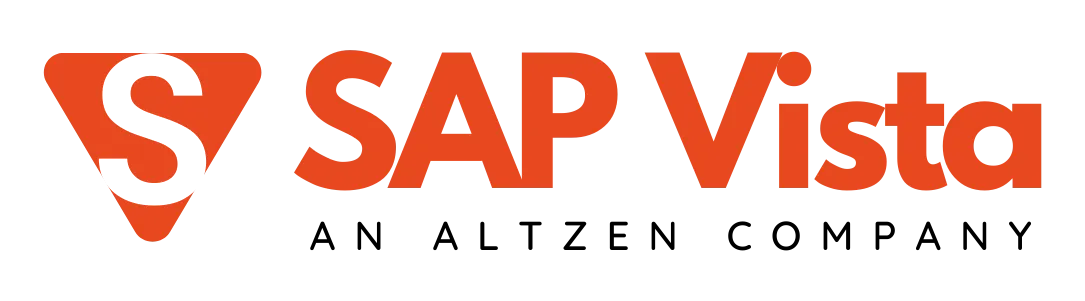
Explore our dedicated S/4 HANA Server for training, POC & Sandbox
STEP - 1 : Follow the points to access SAP GUI setup file
- Download the file from the given link.
- Unzip the file.
- Find the path: \BD_NW_7.0_Presentation_7.70_Comp._1_
\PRES1 \ GUI \Windows \Win32 - Locate the file - SapGuiSetup in the win32 folder.
STEP - 2 : Install SAP GUI 770


Explore our SAP BRIM Server for training, POC & Sandbox

- Choose your path and click next.


Explore our SAP IS (PAAS) server for training, POC, and sandbox
STEP - 3 : Setup the connection (follow the images)
- Click on the SAP Logon pad.



Explore our SAP BRIM Server for training, POC & Sandbox
- Fill connection parameters: On this screen fill the below details.
Description: SAP Vista : Pre-configured S/4HANA
App Server: Contact support (support@sapvista.com)
In Number: 00
SID: S4H
And click on NEXT >

- Finish the setup and double click to access:


Explore our SAP BAS (IDE) Training, POC & Sandbox Connection
- Enter client, and credentials to log into the system; if you are accessing for the first time,you need to change the password..

- while you are logging in for the first time it will ask you to set new password.


Explore our SAP IBP Server for training, POC & Sandbox
- After successfull installation this will be your window.

In this video, you'll get a concise and practical walkthrough—step‑by‑step—for how to download and install SAP GUI on Windows. It covers essential requirements, the direct download process, smooth installation, and final connection setup within just a few minutes.
Thank you for choosing SAP Vista
Need SAP Server For Practice Purpose !
SAP GUI 800 (Patch Level 5)
Download HereSAP GUI 800 (Patch Level 4)
Download HereSAP GUI 770
Download Here If you're a Mac user, take action now by clicking the link below to access the Mac Installation Guide. ⤵
If you're a Mac user, take action now by clicking the link below to access the Mac Installation Guide. ⤵








.webp)
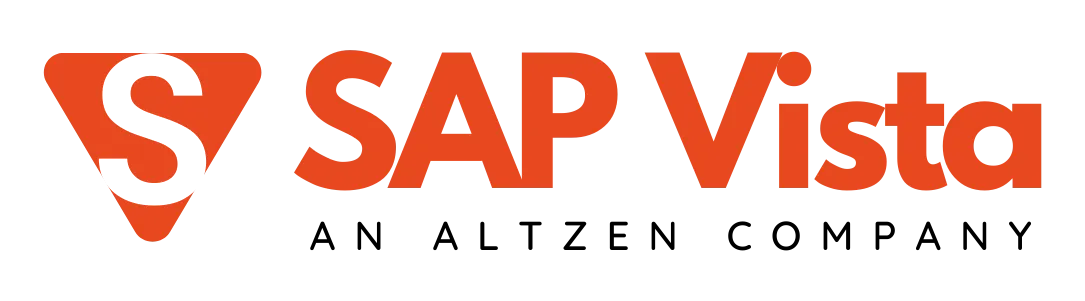















.webp)
