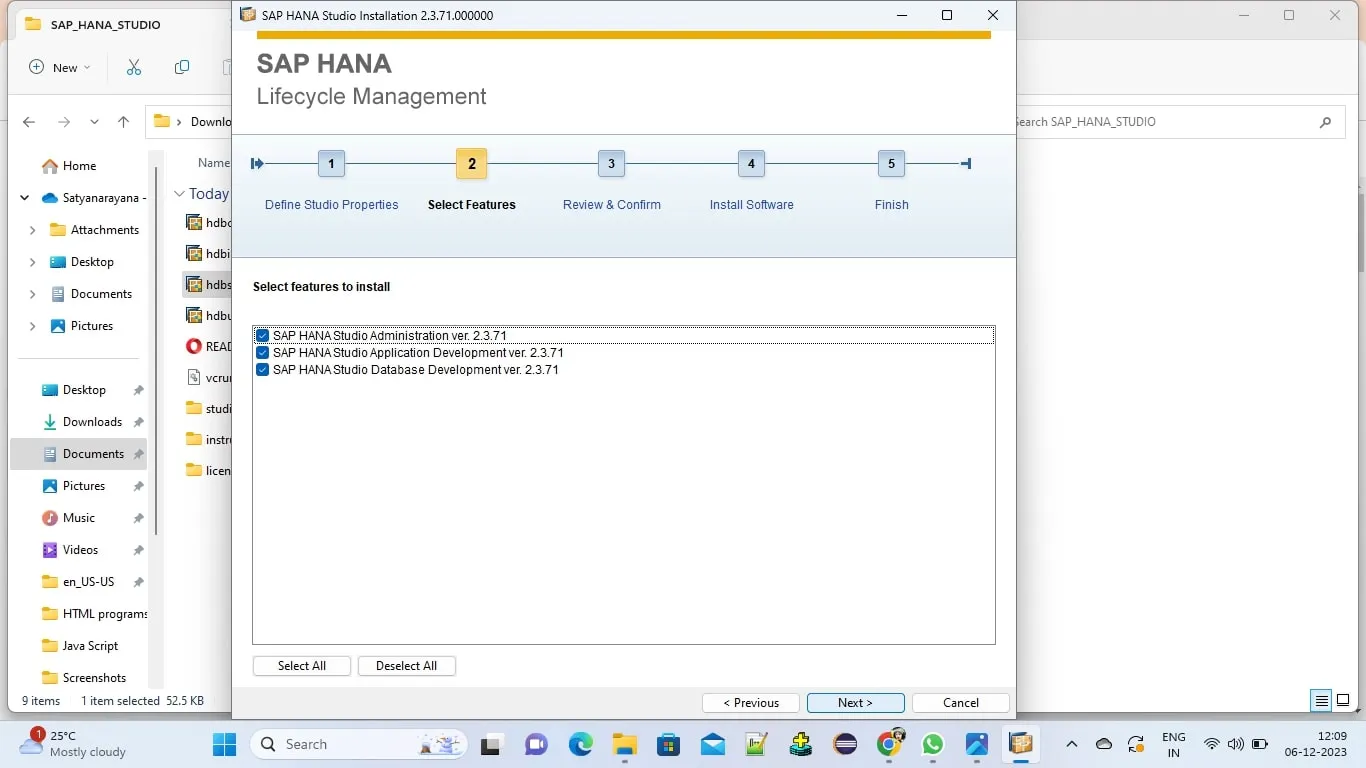TEAM SAP Vista
Typically replies in a few hours
Customer Care Team
Hi there
How can i help you today?
How can i help you today?

Start Whatsapp Chat
Your Simple Guide to Downloading and Setting Up SAP HANA Studio on Windows! If you have any inquiries or need assistance, please don't hesitate to reach out to us at support@sapvista.com !
SAPVISTA is a Subsidiary of Altzen Technologies and offers Enterprise grade SAP Infrastructure and consulting services including SAP S/4 HANA Sandbox Server, SAP BTP Tenants and SAP AI Infrastructure for Corporates , professionals and students.




In this guide, discover the simplicity of downloading, setting up, and maintaining HANA Studio. Your ultimate guide to implementing every step seamlessly. Ready to dive in? Let's get started!
SAP HANA Studio is an integrated development environment (IDE) provided by SAP for working with SAP HANA databases. It serves as a comprehensive tool for developers, administrators, and data modelers to manage, design, and optimize their SAP HANA systems. In essence, SAP HANA Studio plays a pivotal role in streamlining the development and management processes associated with SAP HANA, contributing to efficient and optimized use of the SAP HANA database platform.