Introduction
Experience the full potential of your ABAP development with the SAP Development Tools for Eclipse (ADT)! This free, open-source IDE offers a powerful and user-friendly environment to create, edit, debug, and deploy your ABAP applications.
Benefits of using ABAP Development Tools:
- Modern Development Experience: Leverage the familiar and customizable Eclipse interface for a more efficient workflow.
- Enhanced Productivity: Enjoy features like code completion, syntax highlighting, and refactoring tools to write cleaner and more efficient code.
- Seamless Debugging: Isolate and fix issues quickly with a robust debugger that allows you to step through code, inspect variables, and set breakpoints.
- Version Control Integration: Integrate with Git version control systems for easy code collaboration and tracking changes.
- Cloud and On-premise Support: Develop for both SAP S/4HANA and SAP S/4HANA Cloud environments.
Download
System Requirements:
Before downloading ABAP Development Tools, ensure your system meets the following requirements:
- Operating System: MacOS 11 (Big Sur) or later.
- Java Runtime Environment (JRE): Java 17 or 21 (Oracle Java or OpenJDK).
- Eclipse IDE: Latest version of Eclipse IDE for Java Developers.
- SAP GUI for MACOS (Optional): Required for specific functionalities on MAC machines.
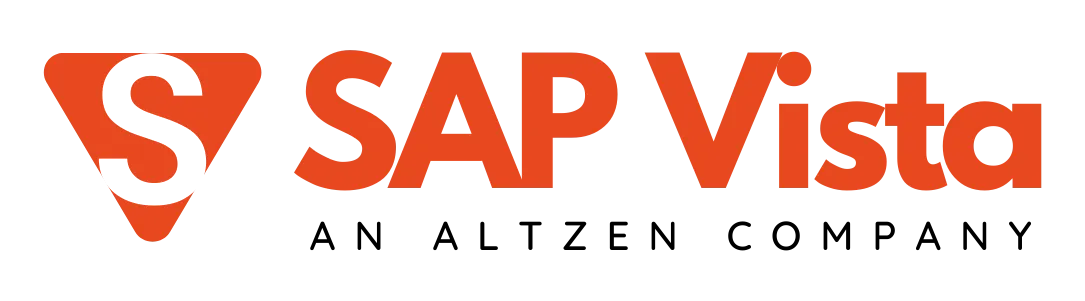
Explore our dedicated S/4 HANA Server for training, POC & Sandbox
STEP - 1 : Download Eclipse from the Link and select Download.
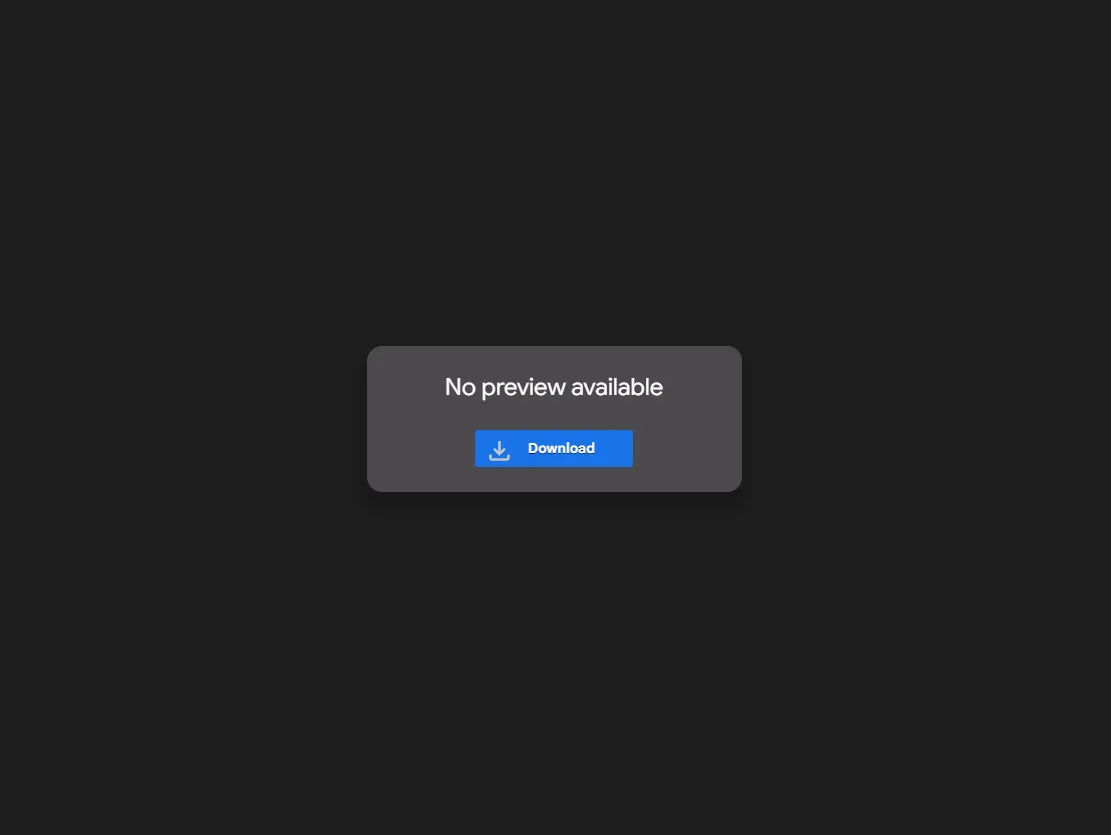
- Open the downloaded File -> Right Click -> Run as Administrator.
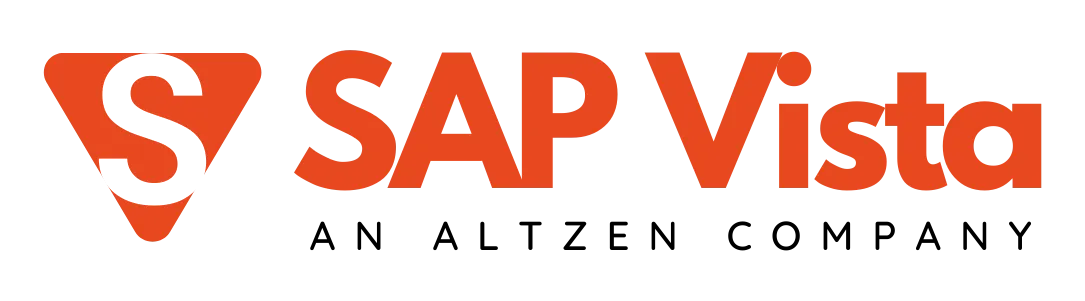
Explore our SAP IS (PAAS) server for training, POC, and sandbox
- Select “Eclipse IDE for java developers”.
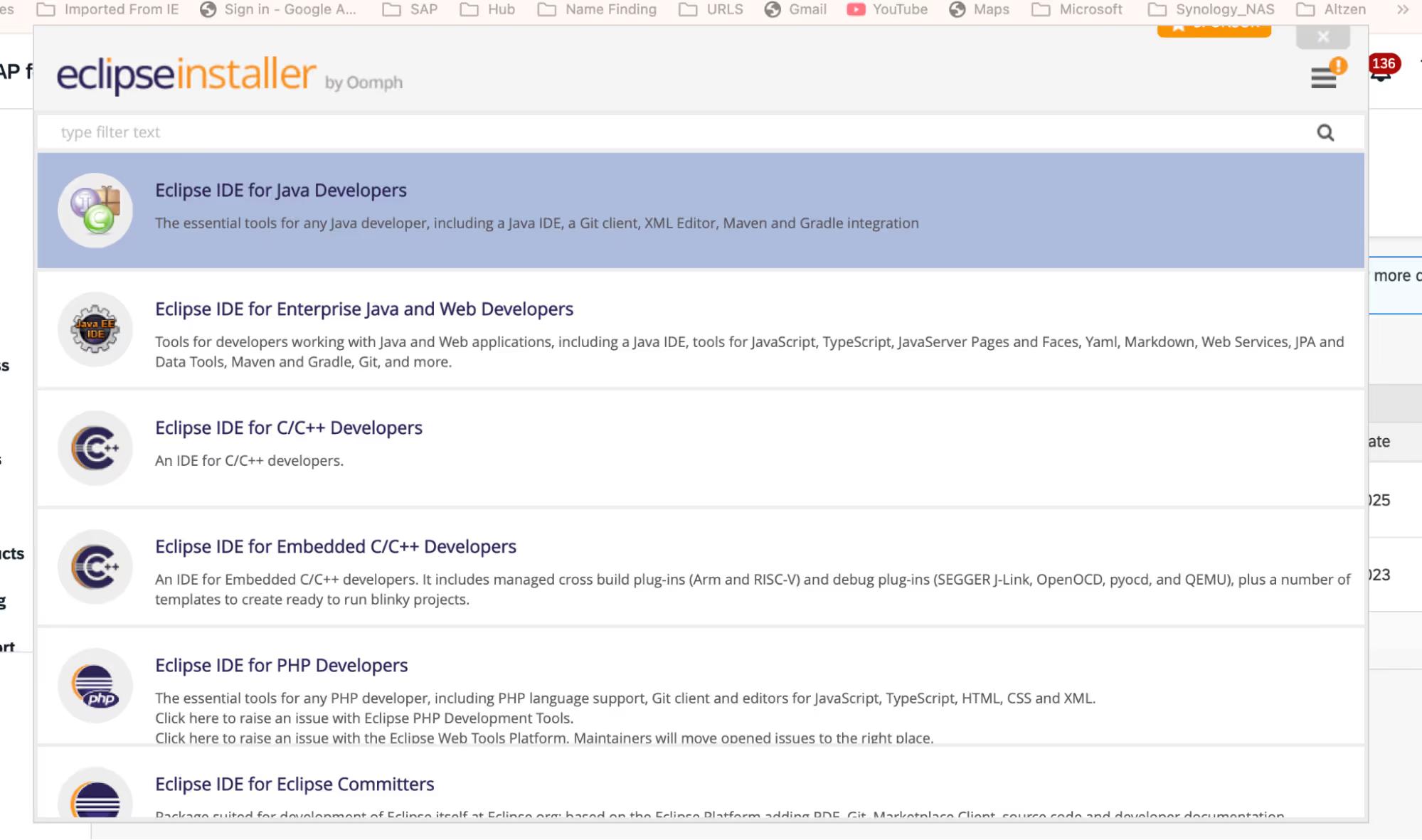
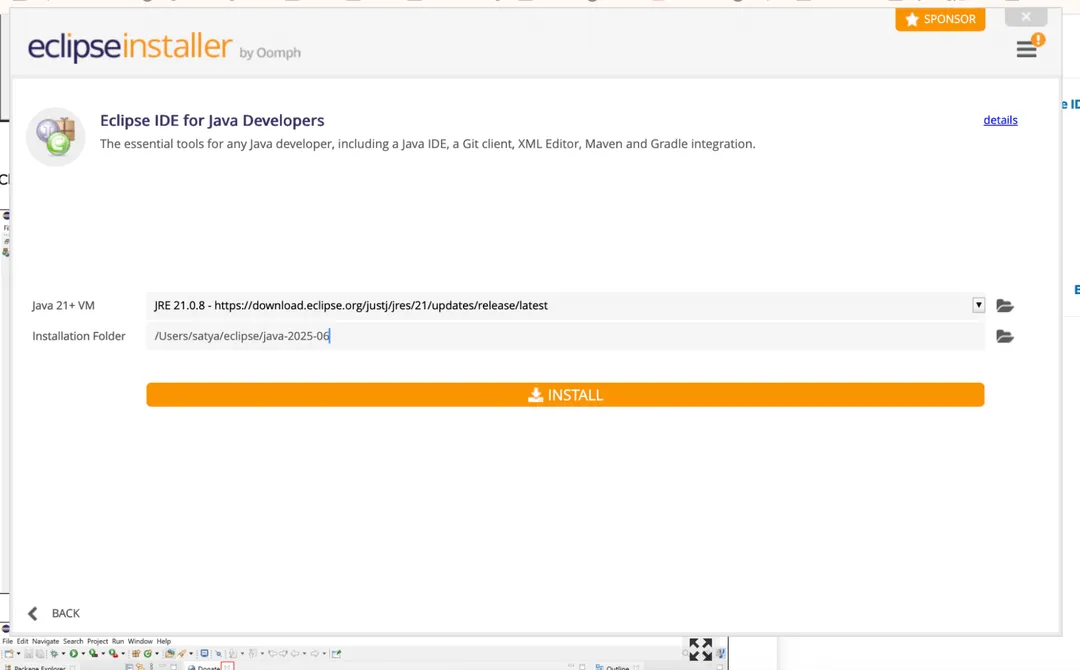
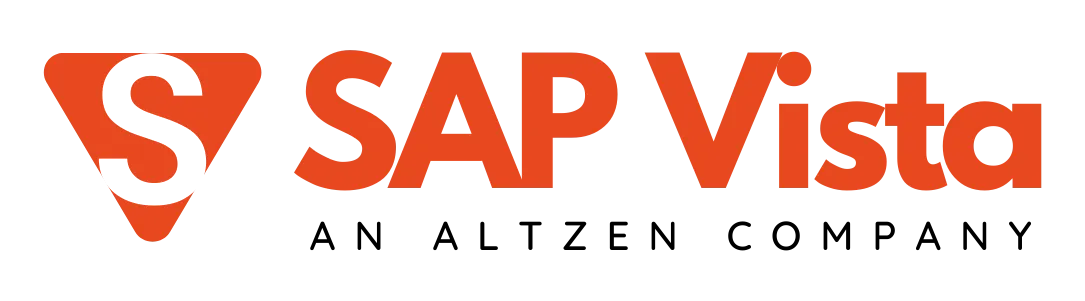
Explore our SAP BRIM Server for training, POC & Sandbox
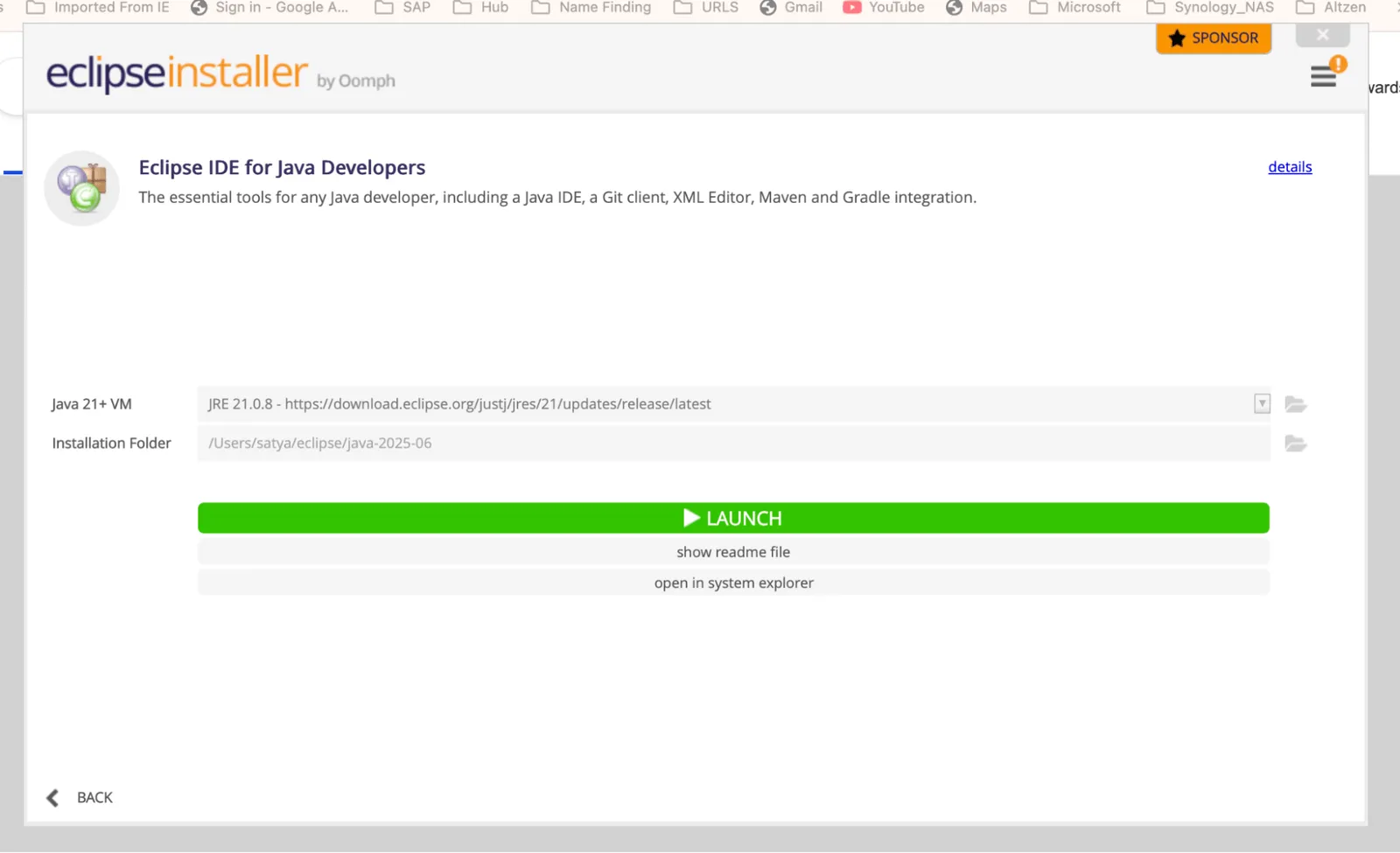
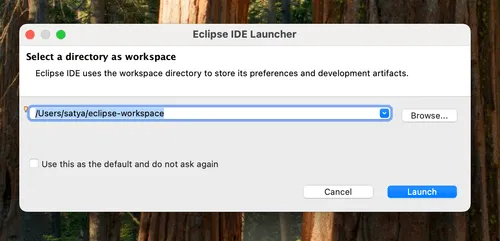
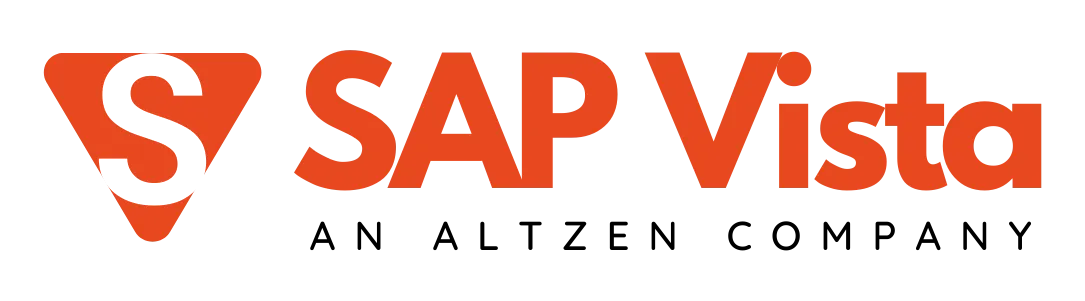
Explore our SAP IS (PAAS) server for training, POC, and sandbox
STEP - 3 : Add the ADT Plugin in Eclipse IDE.
- Select "Help>Install New Software".
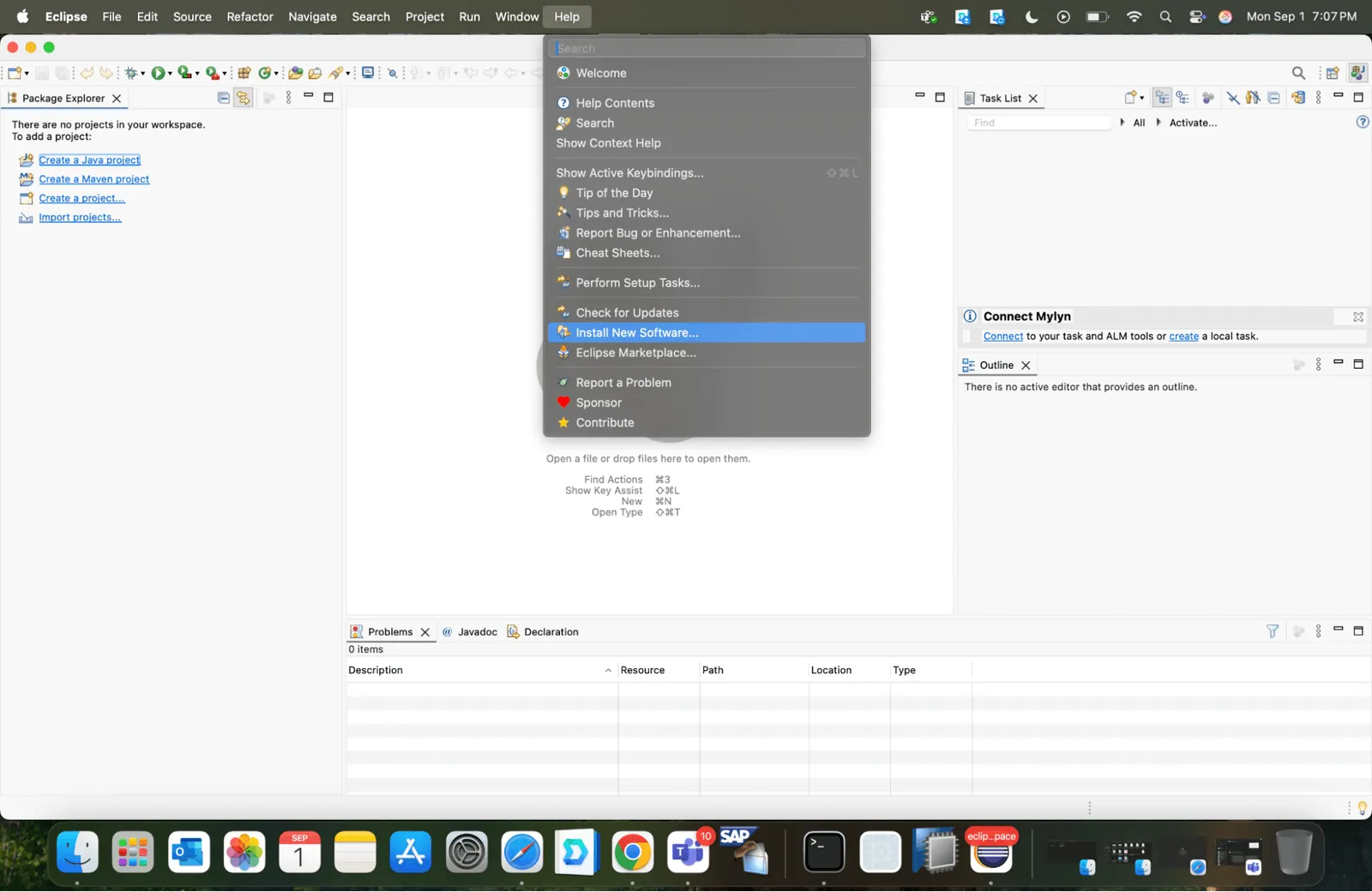
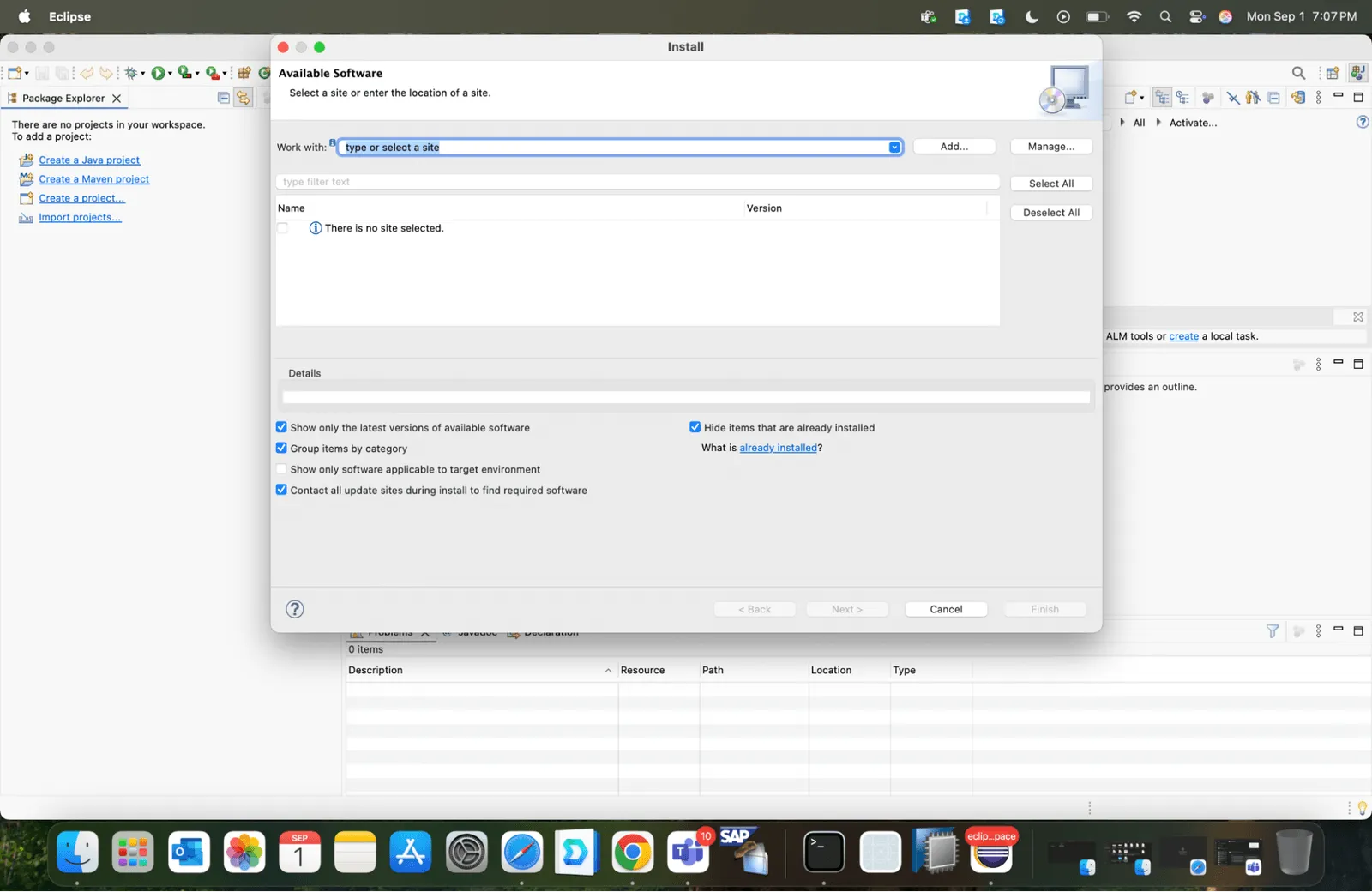
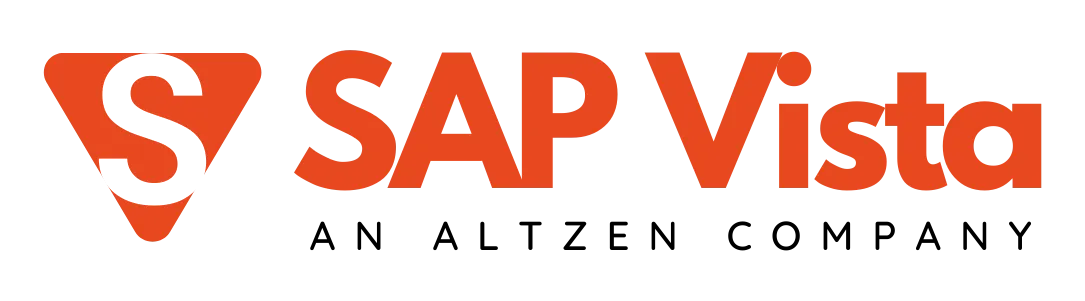
Explore our SAP BRIM Server for training, POC & Sandbox
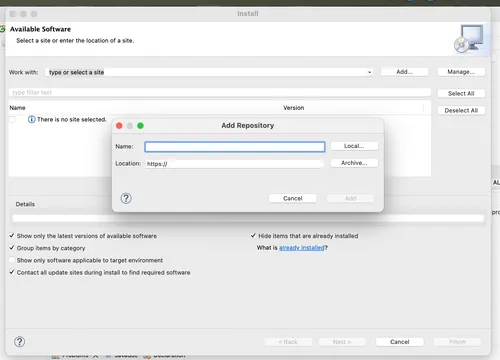
- Go to the respective files and add them.
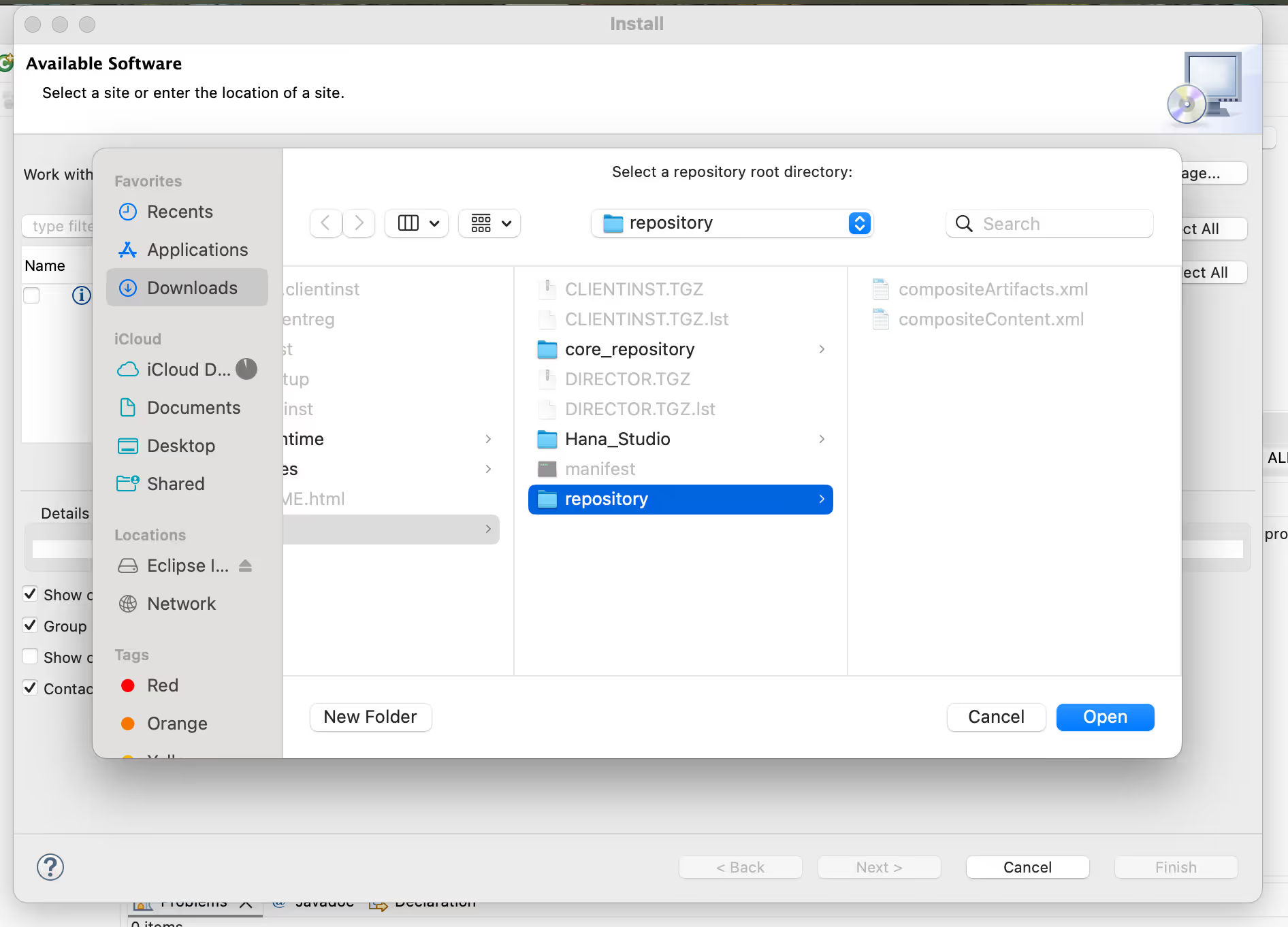
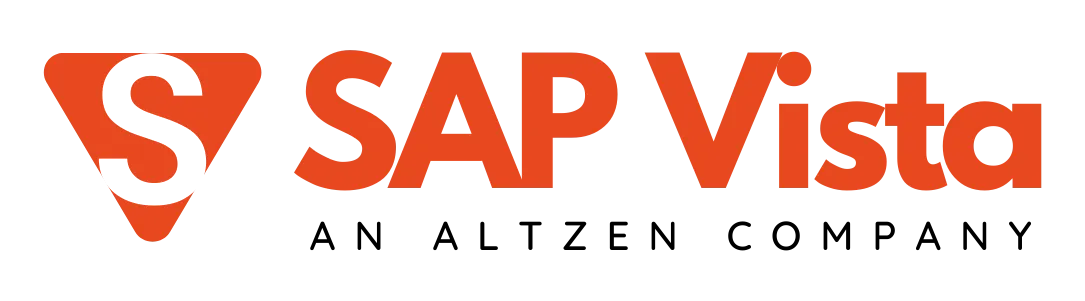
Explore our SAP BAS (IDE) Training, POC & Sandbox Connection
STEP - 4 : Add ABAP Prespective.
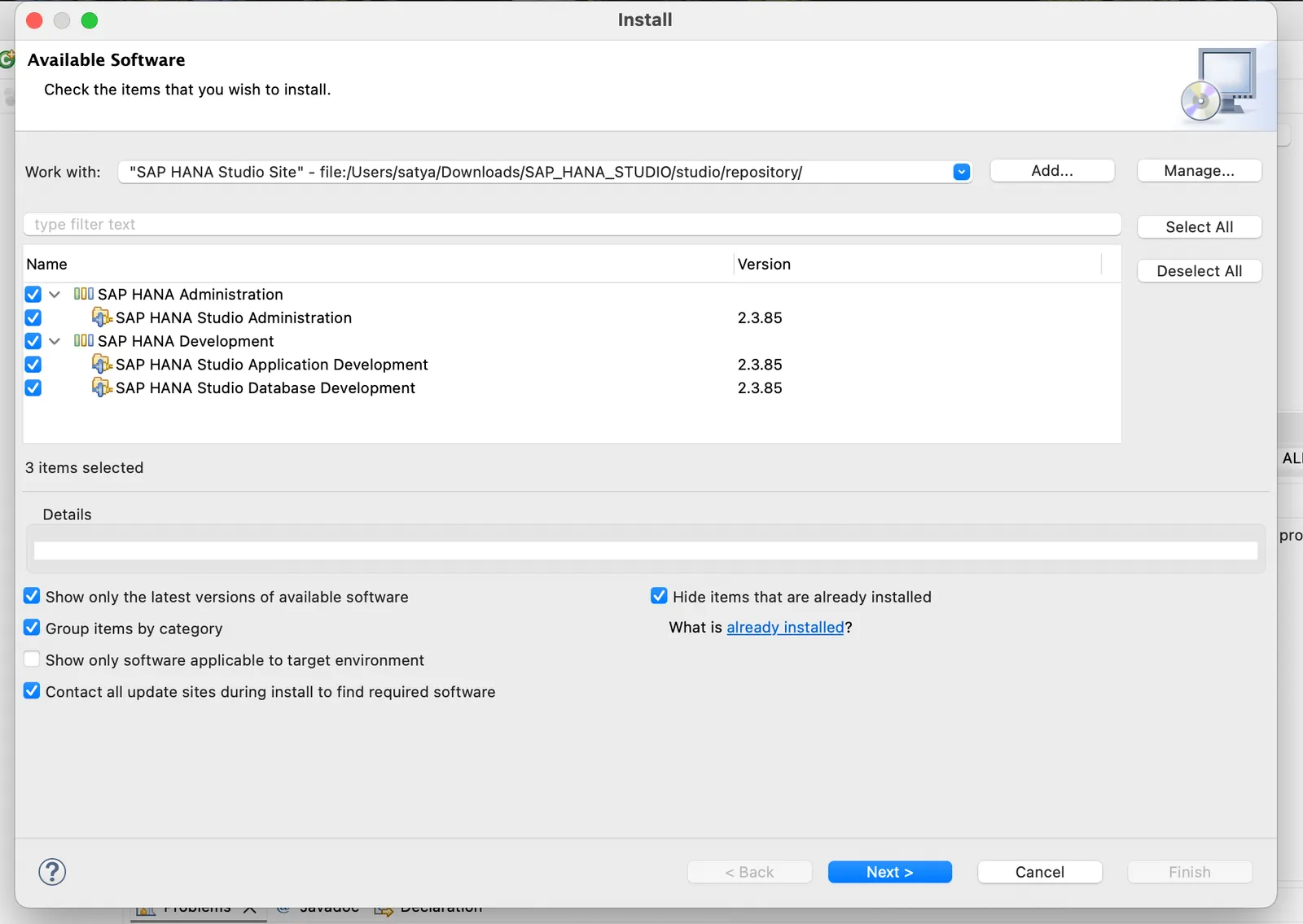
- Accept the terms of the license Agreement.
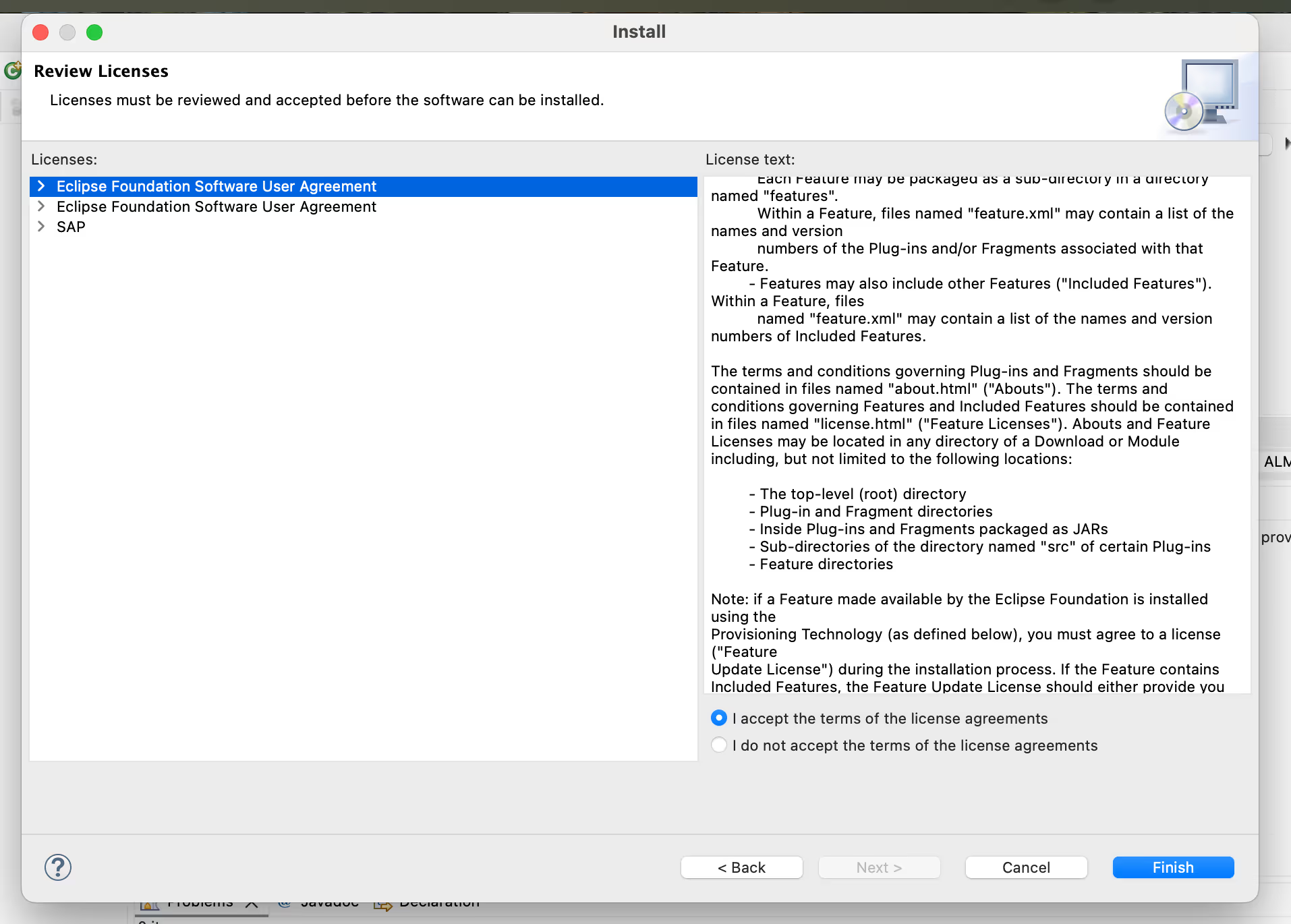
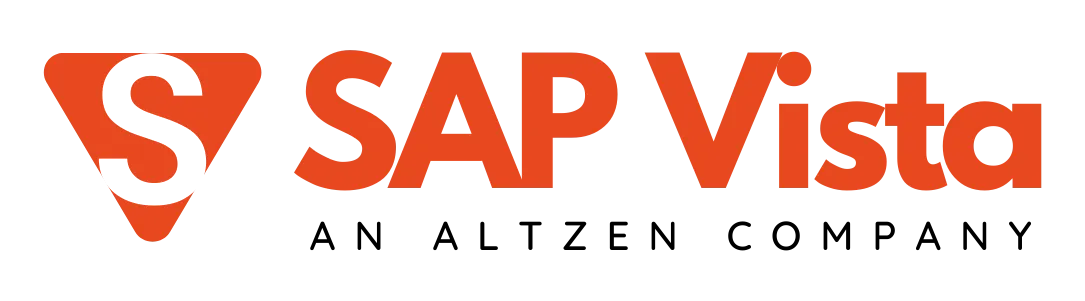
Explore our SAP IBP Server for training, POC & Sandbox
- Select ABAP and click Open.
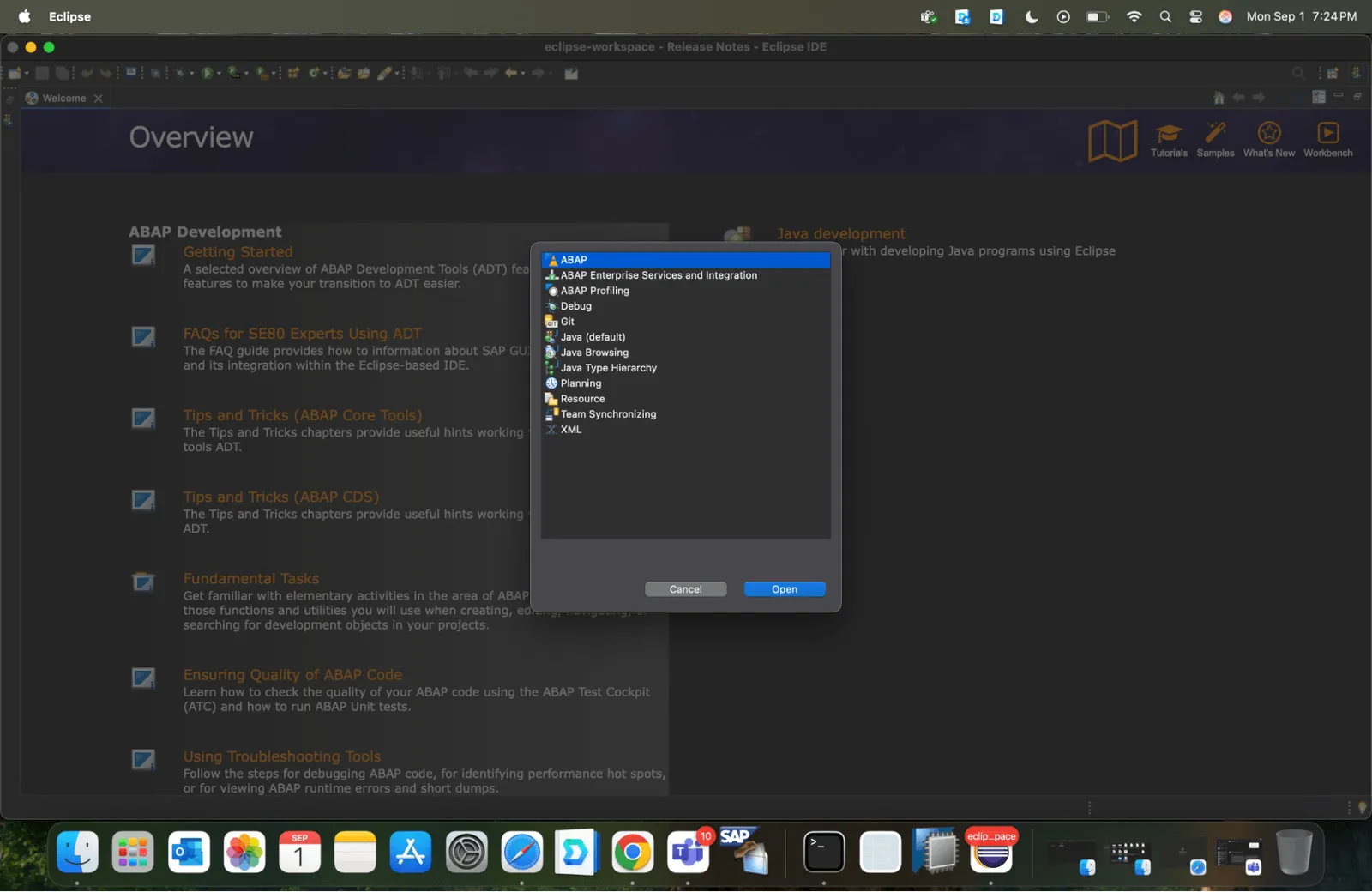
- Now select the Abap Development tool's .
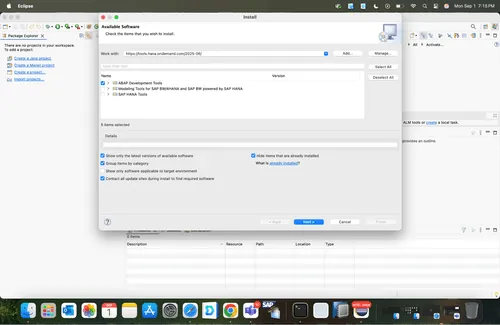
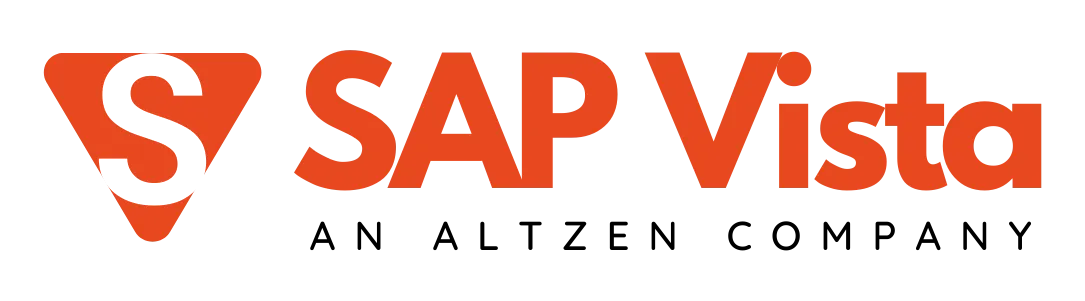
Explore our SAP BAS (IDE) Training, POC & Sandbox Connection
- Now it will ask all the Linked SAP Servers list from the SAP GUI Logon.
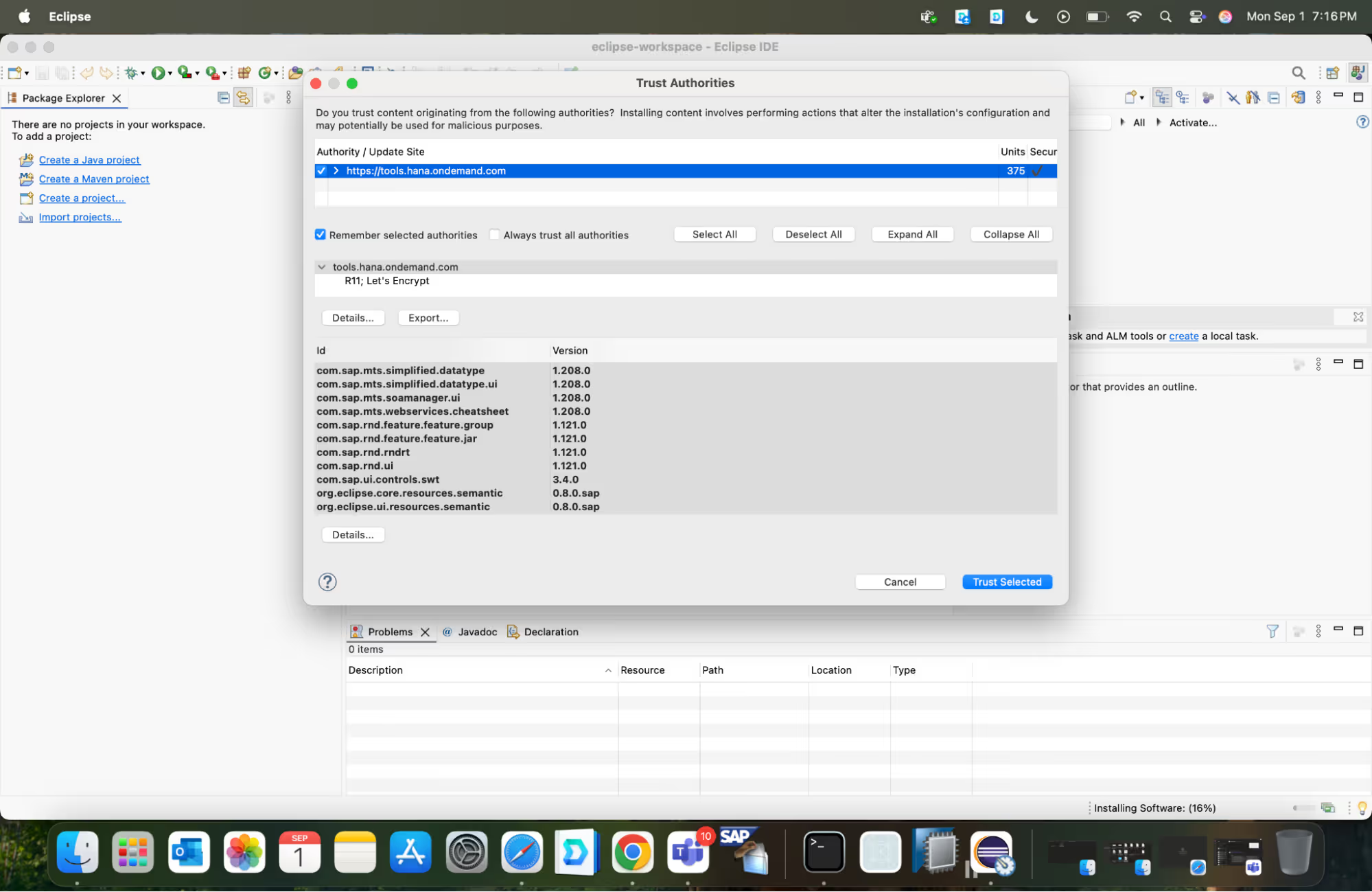

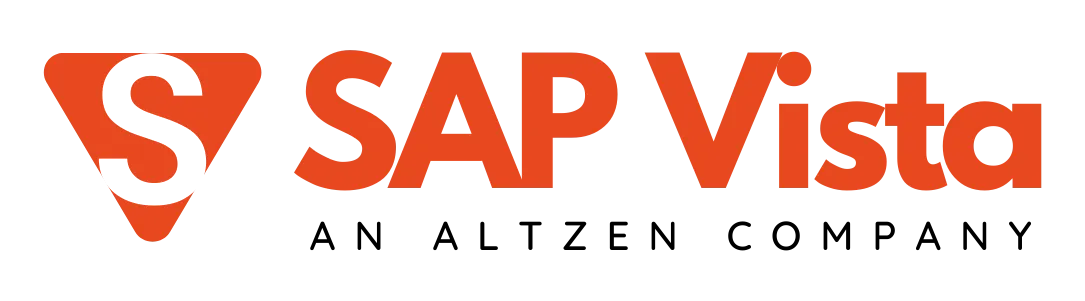
Explore our SAP IBP Server for training, POC & Sandbox
- Click “Next” and Select the needed SAP Server and login with your credentials. Click “ Next”.
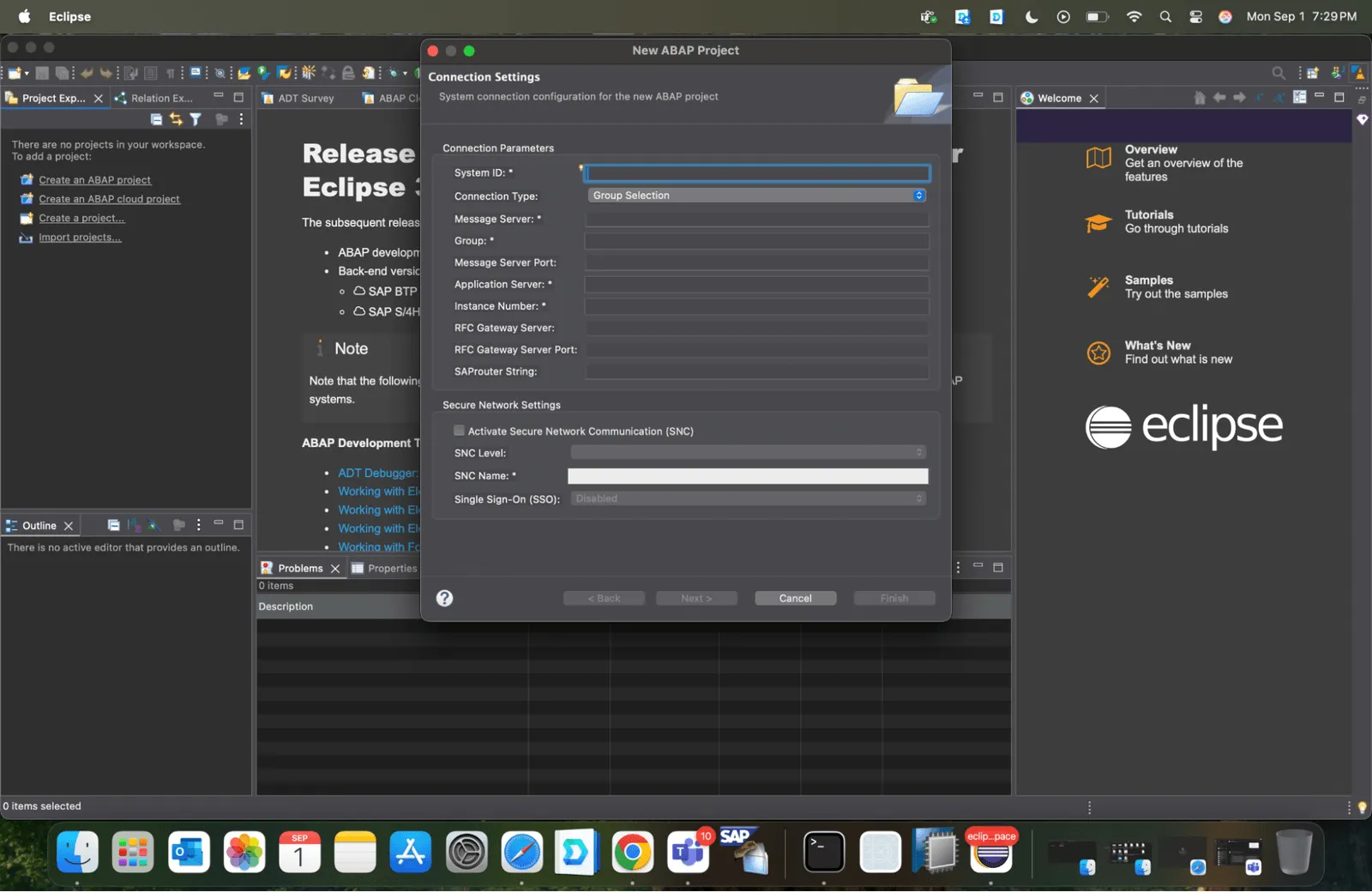
- Now login with the credentials.
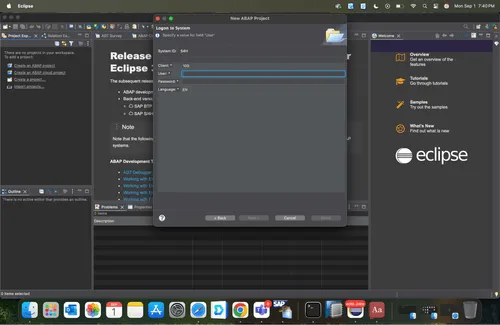
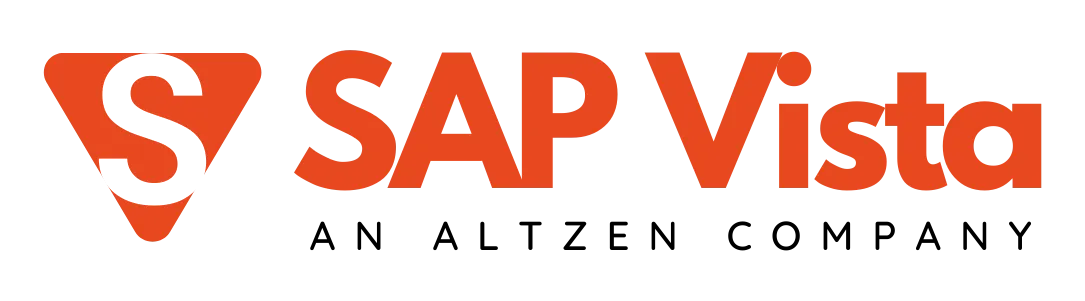
Explore our SAP Ariba Server for training, POC & Sandbox
Thank you for choosing SAP Vista
Need SAP Server For Practice Purpose !








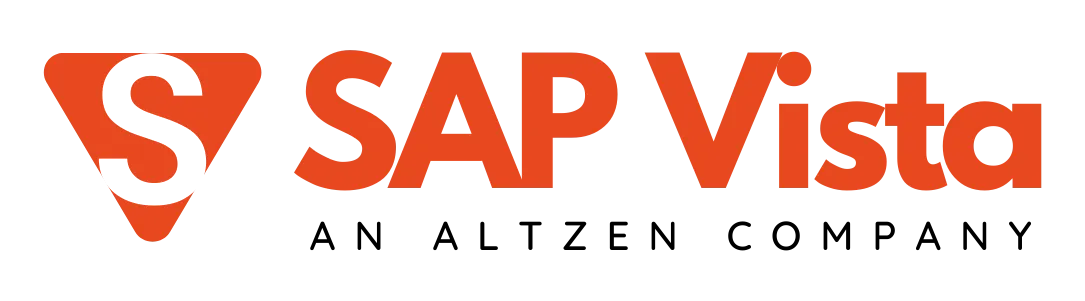
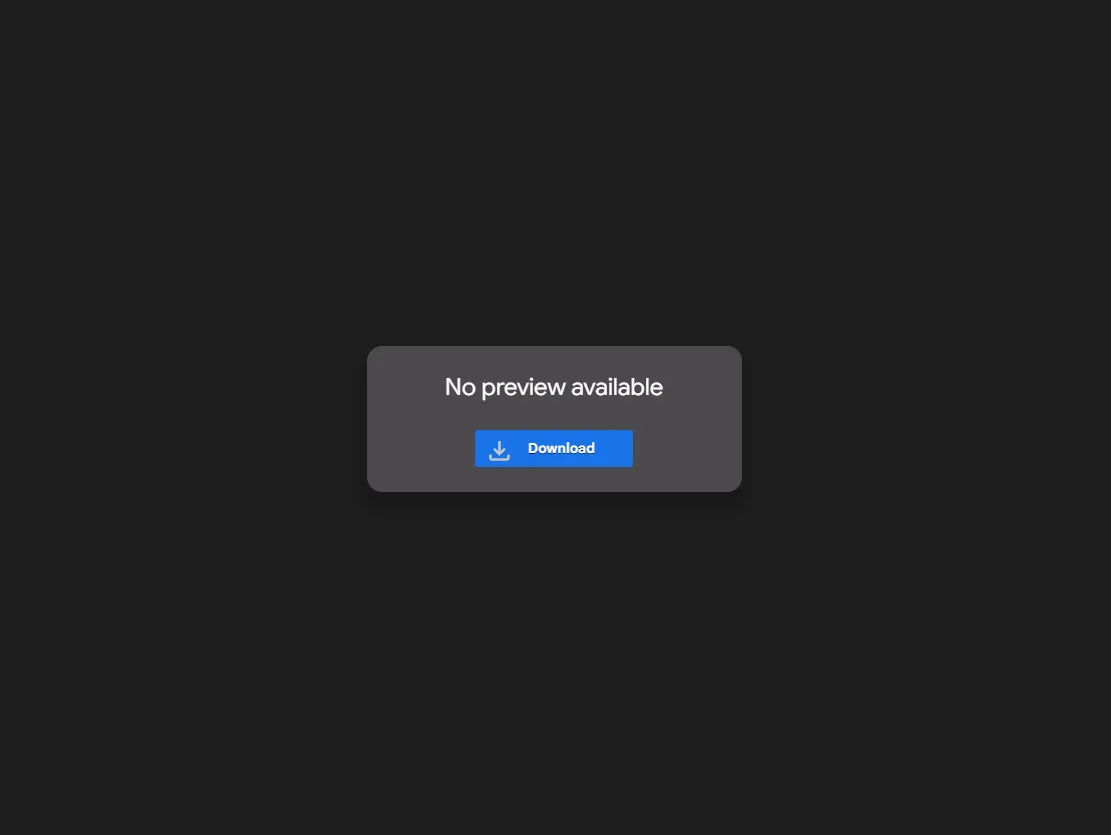
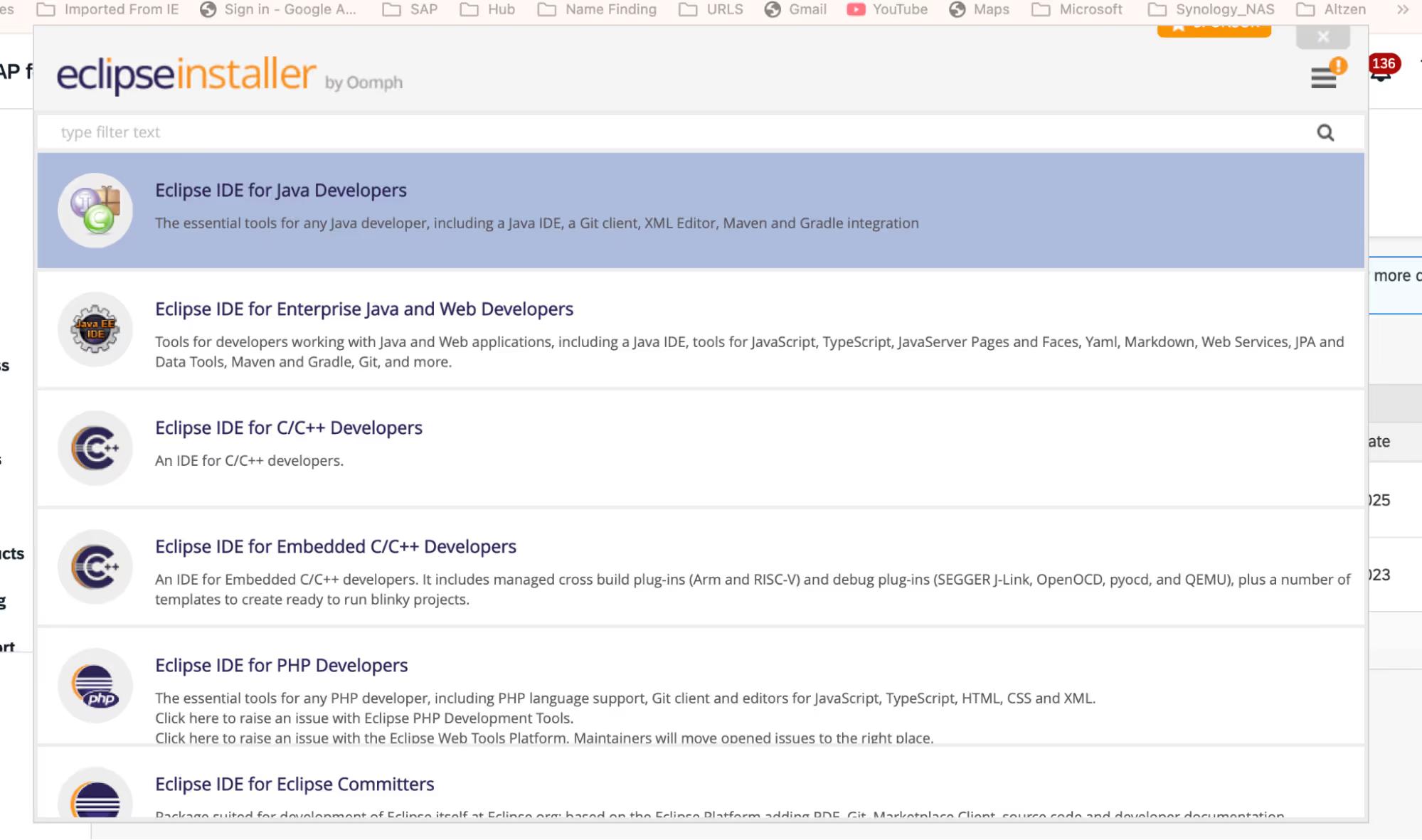
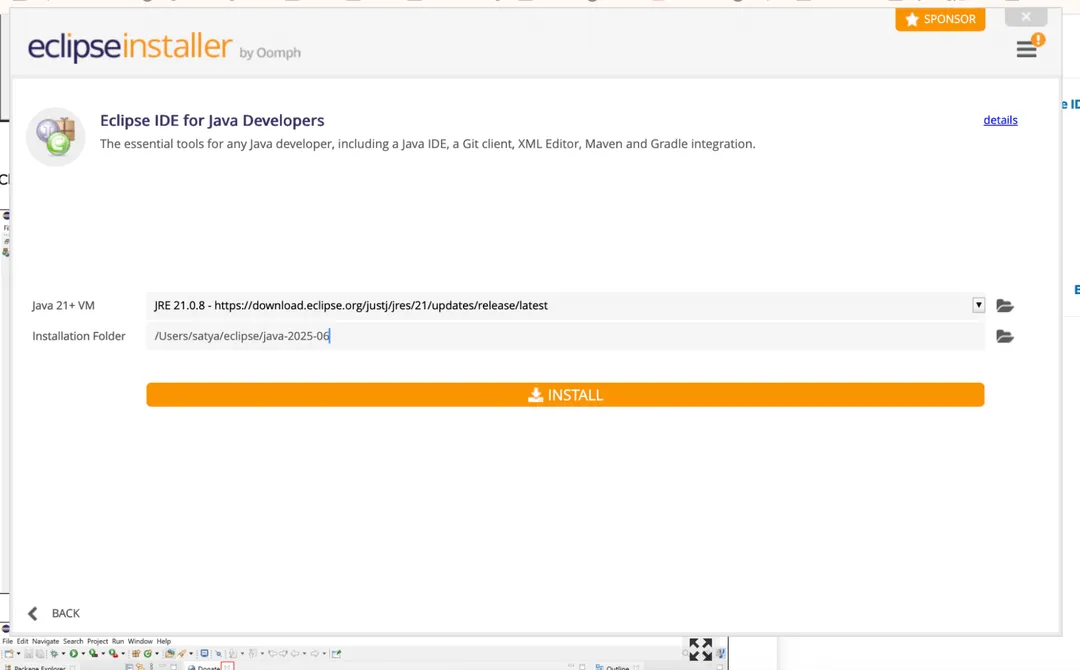
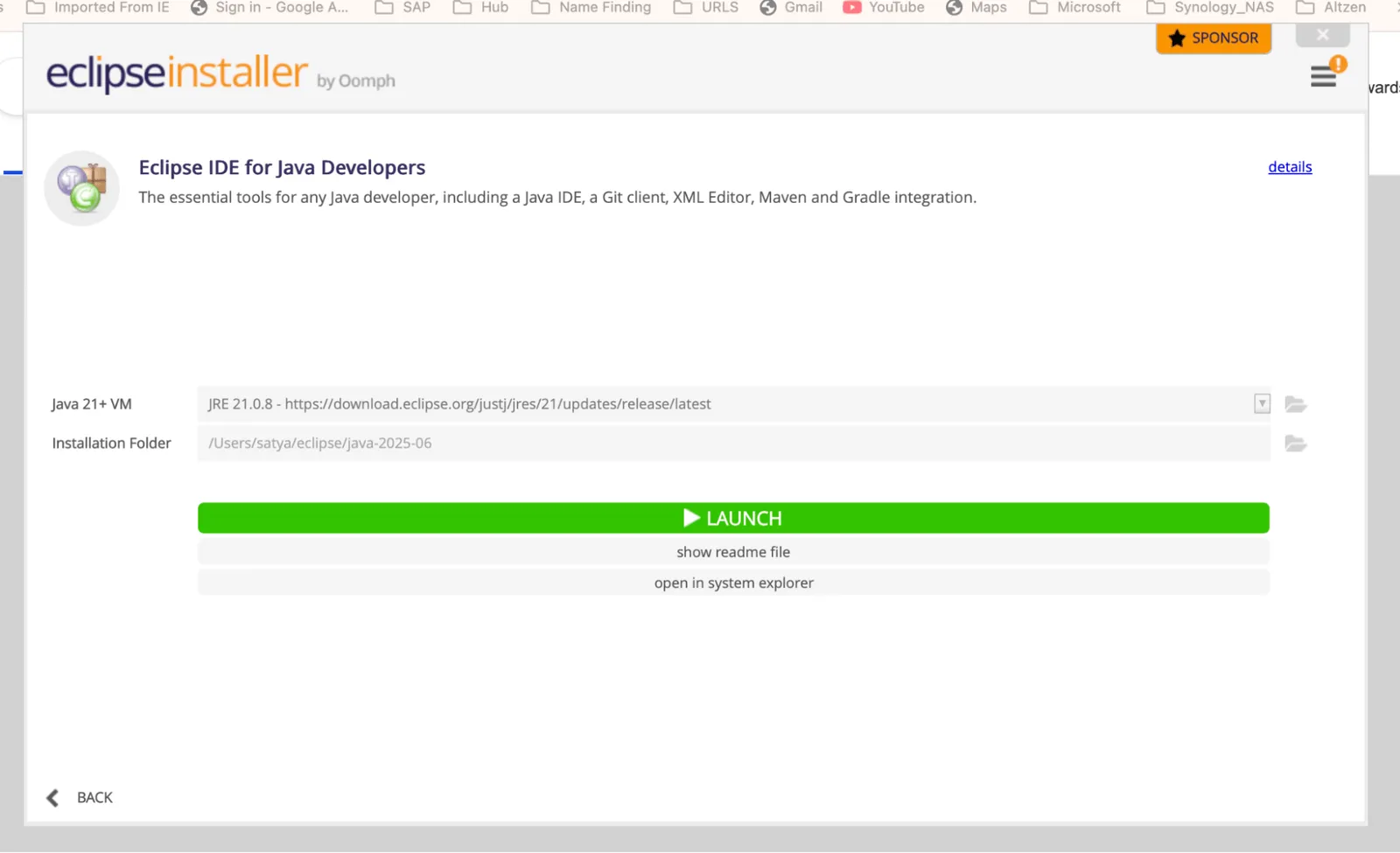
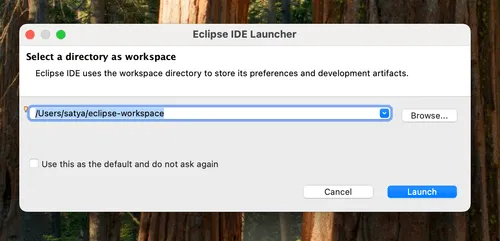
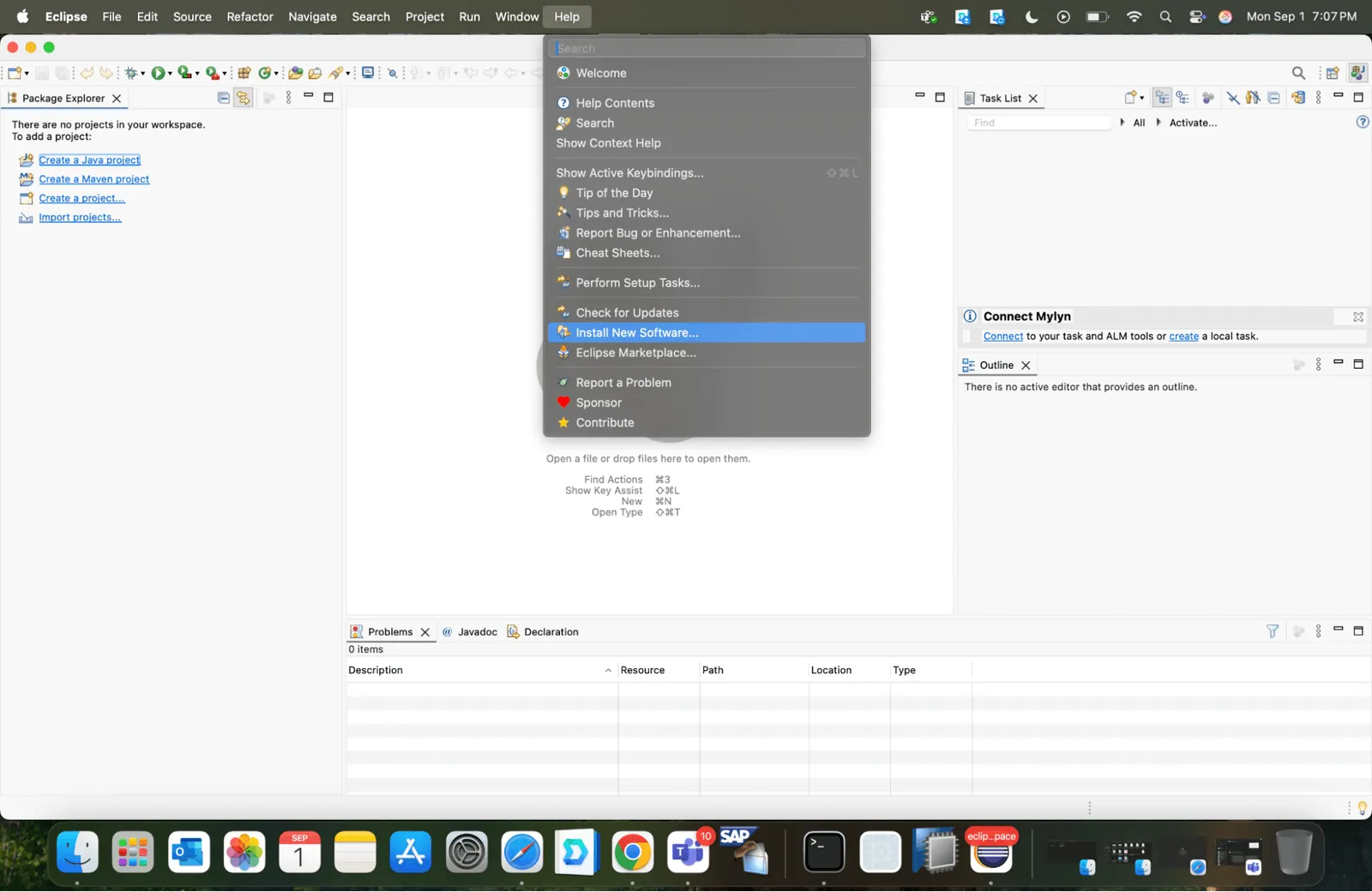
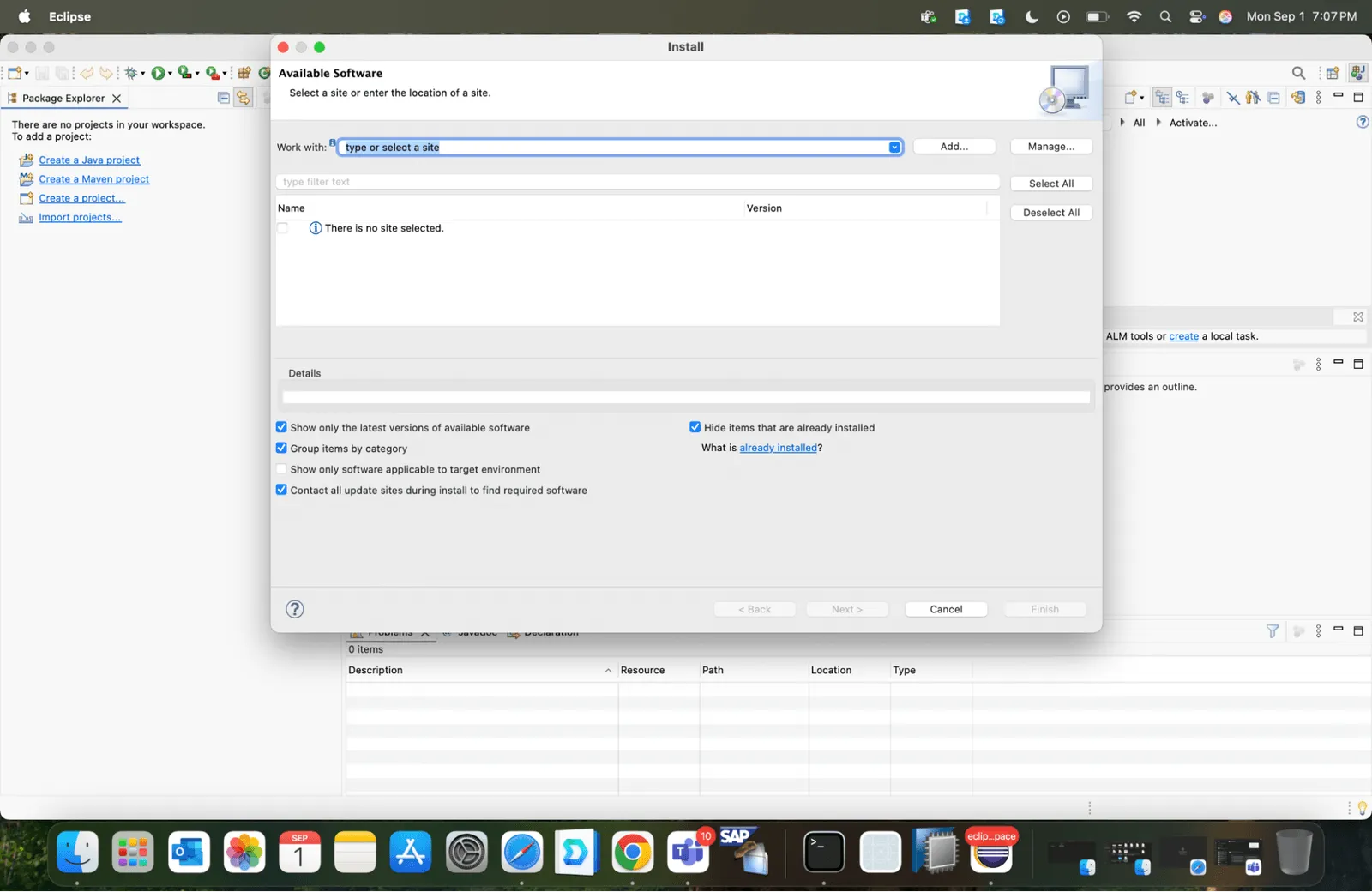
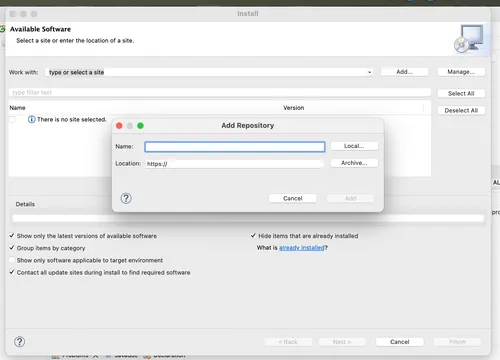
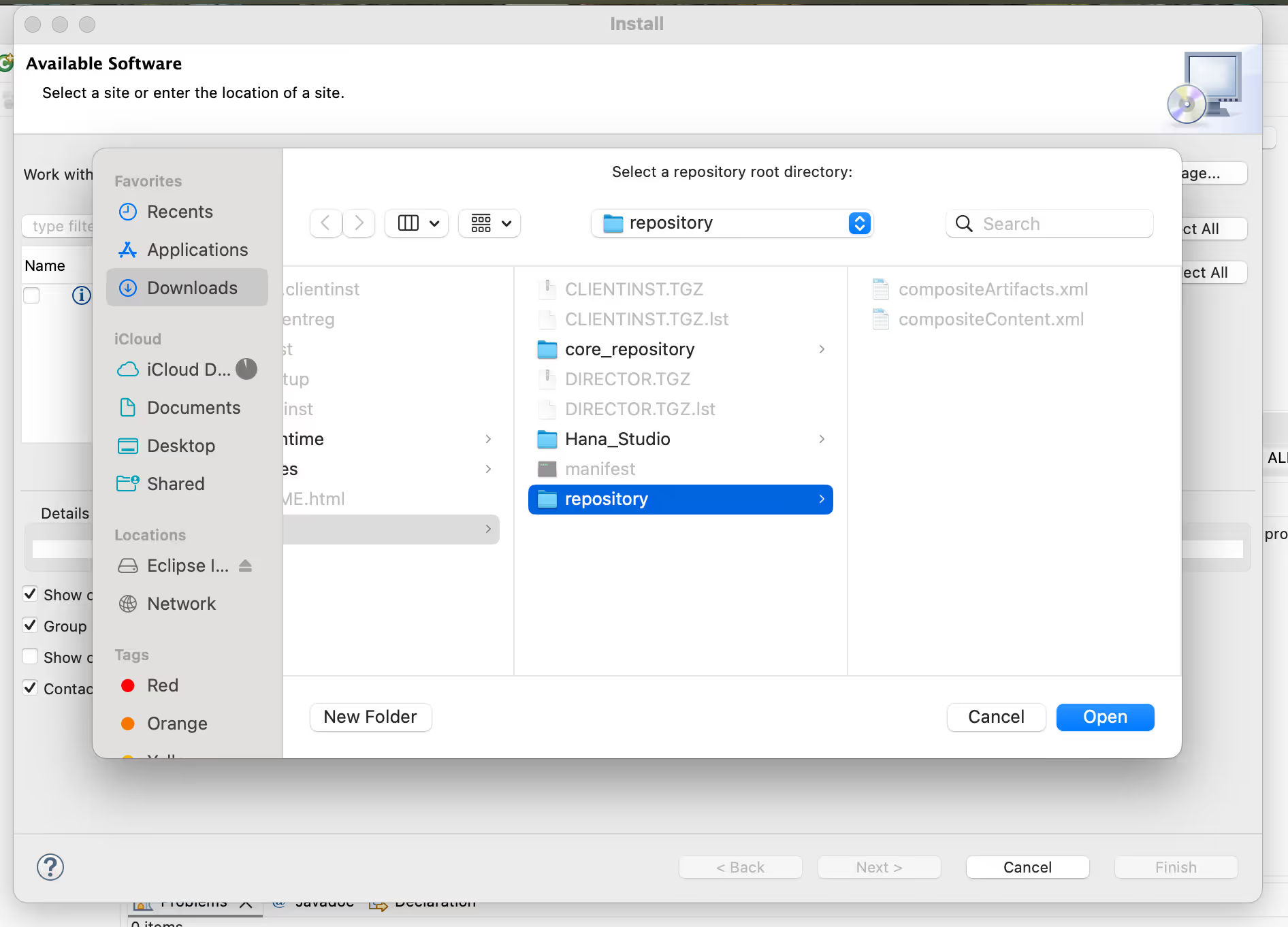
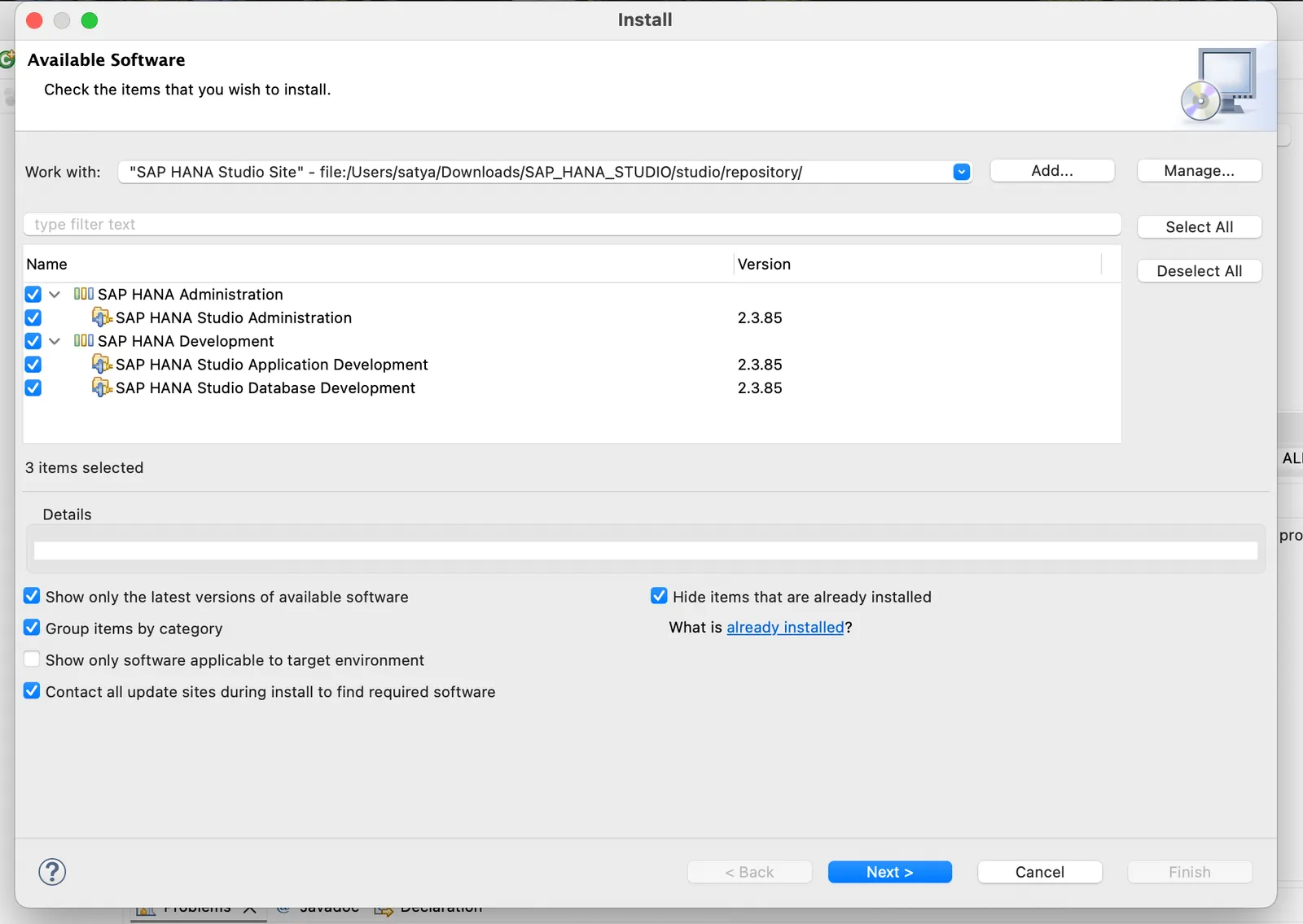
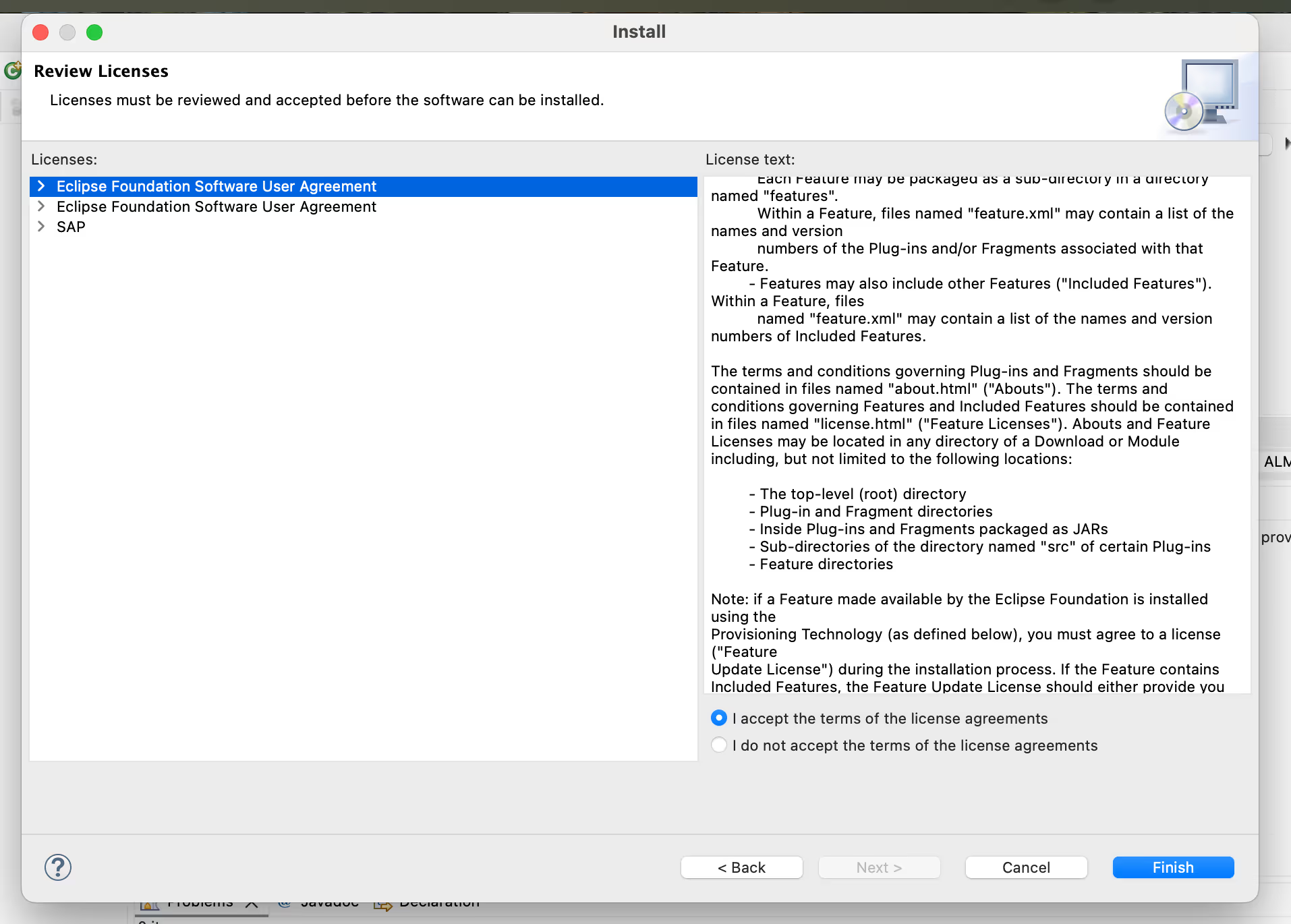
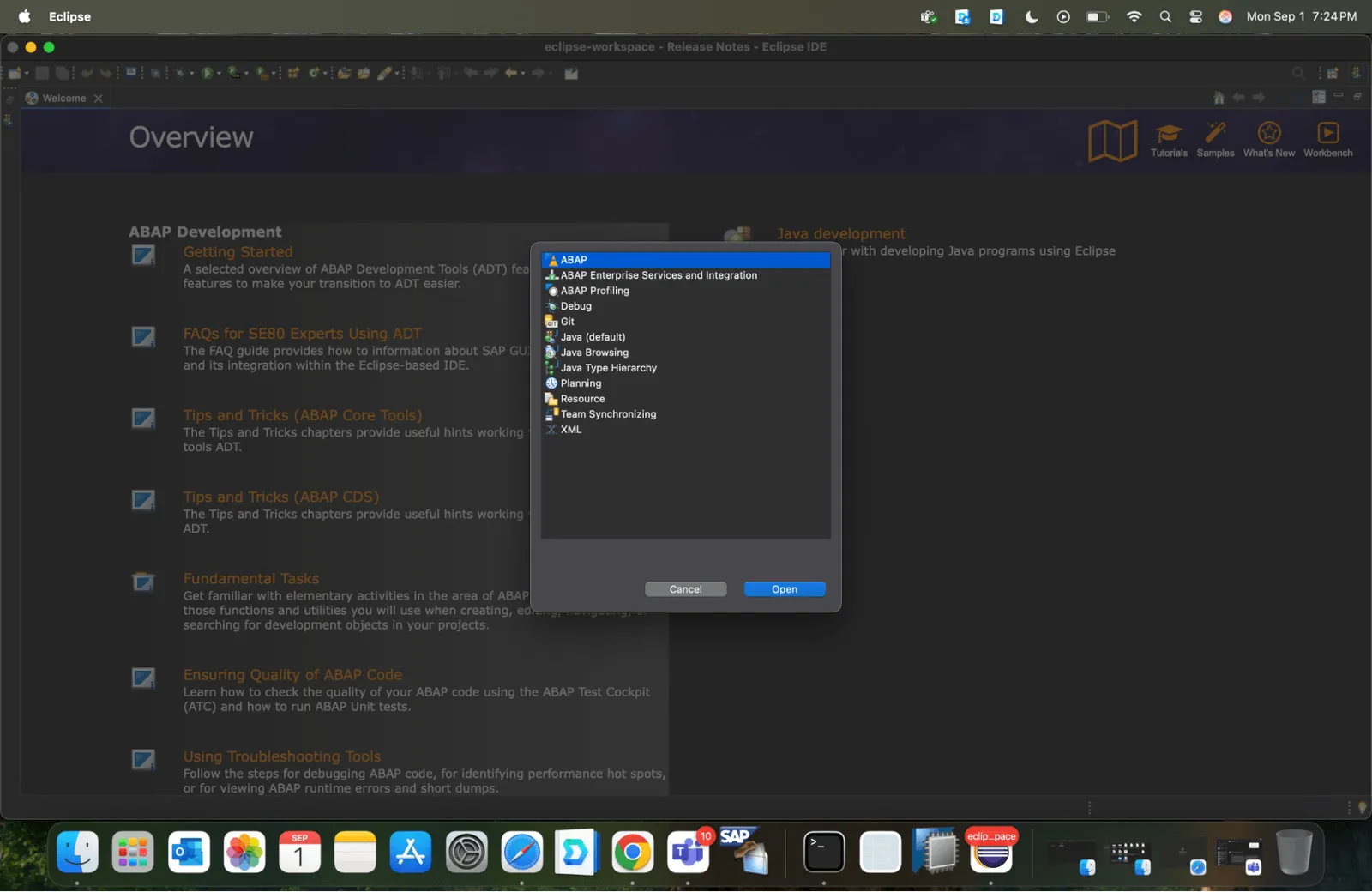
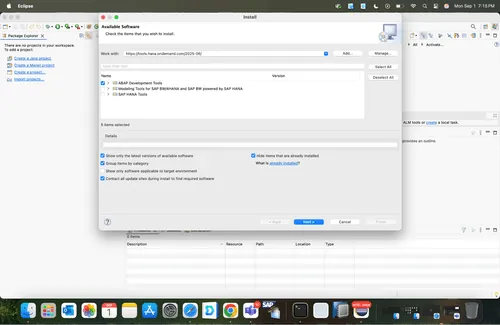
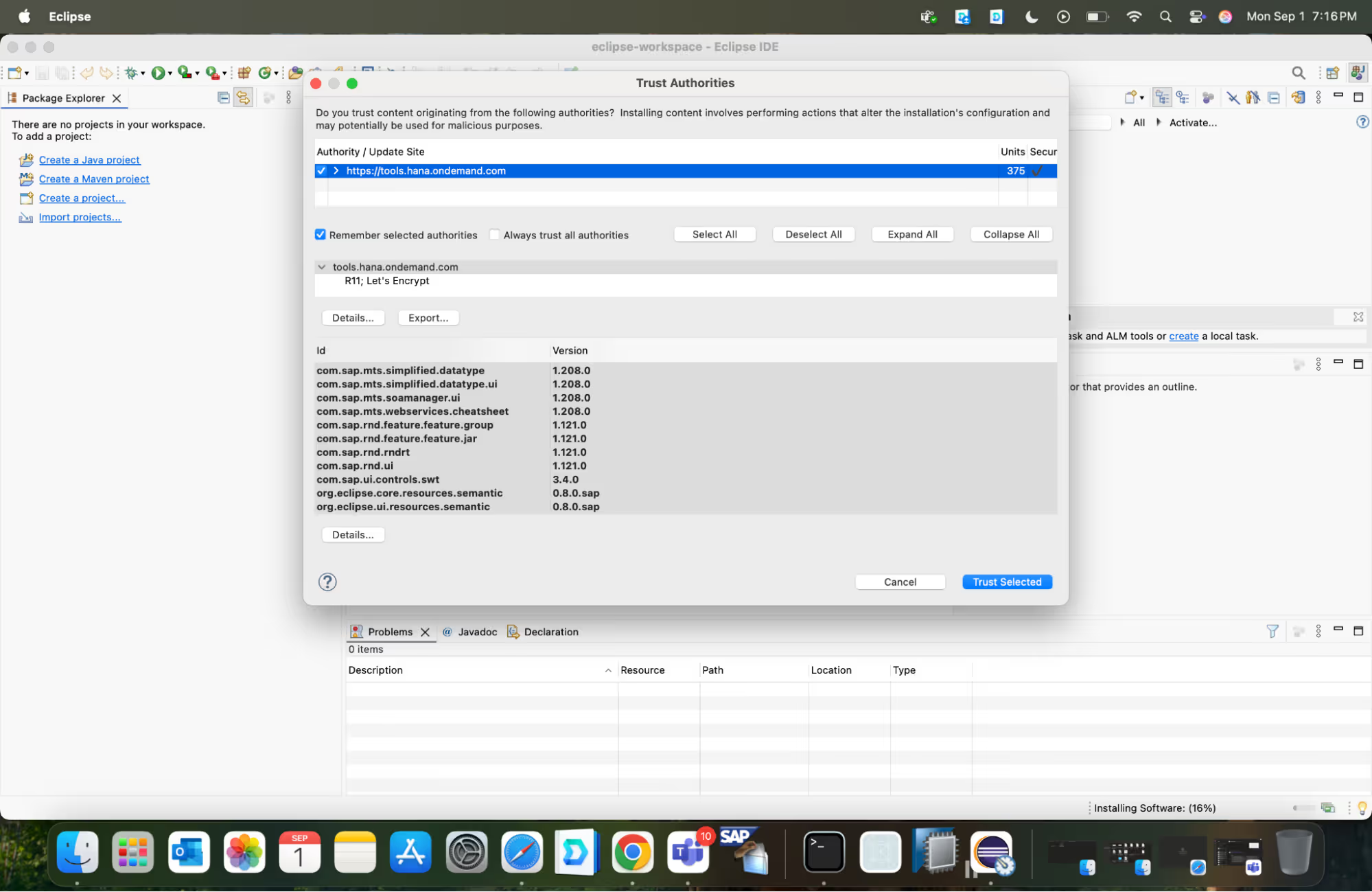

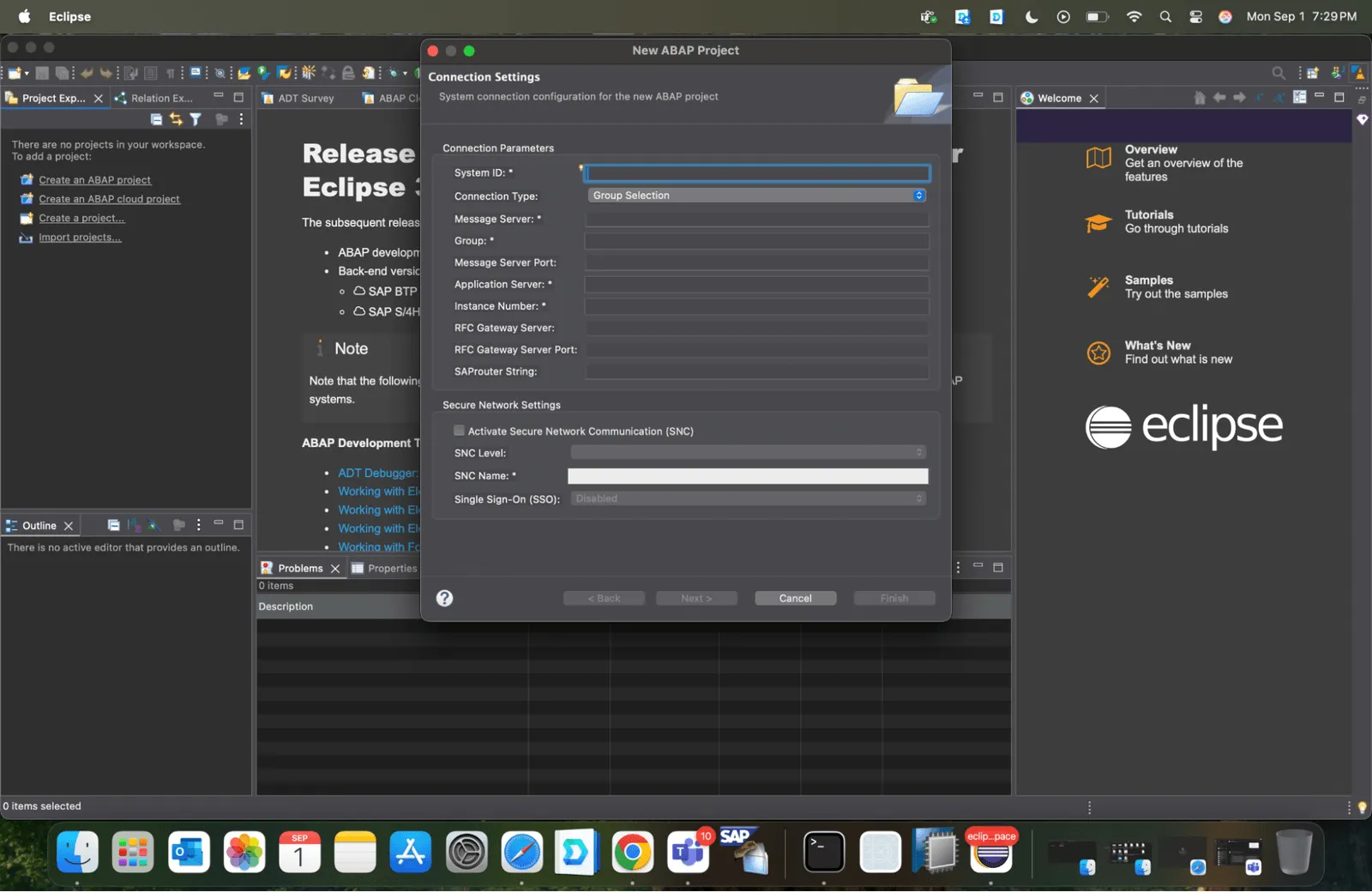
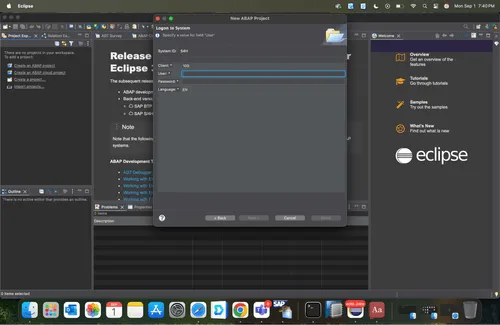




.webp)
