SAP GUI on Windows
How to Download & Install SAP GUI on Windows!
Watch this video to explore a comprehensive three-step installation guide for SAP GUI 7.70.
Follow step-by-step instructions for downloading and installing SAP GUI on your Windows OS. If you have any inquiries or need assistance, please don't hesitate to reach out to us at support@sapvista.com!
🔻
SAP GUI on Linux OS
scroll down🔻
Download SAP GUI on Windows!
Follow step-by-step instructions below for downloading and installing SAP GUI on your Linux OS. If you have any inquiries or need assistance, please reach us at
support@sapvista.com!
Watch this video to explore a comprehensive three-step installation guide for SAP GUI 7.70.
Watch this video to explore a comprehensive three-step installation guide for SAP GUI 7.70.
Who Are We?
SAPVISTA is a Subsidiary of Altzen Technologies and offers Enterprise grade SAP Infrastructure and consulting services including SAP S/4 HANA Sandbox Server, SAP BTP Tenants and SAP AI Infrastructure for Corporates , professionals and students.

SAP Consulting

SAP S/4HANA Access

SAP AI Core





.webp)
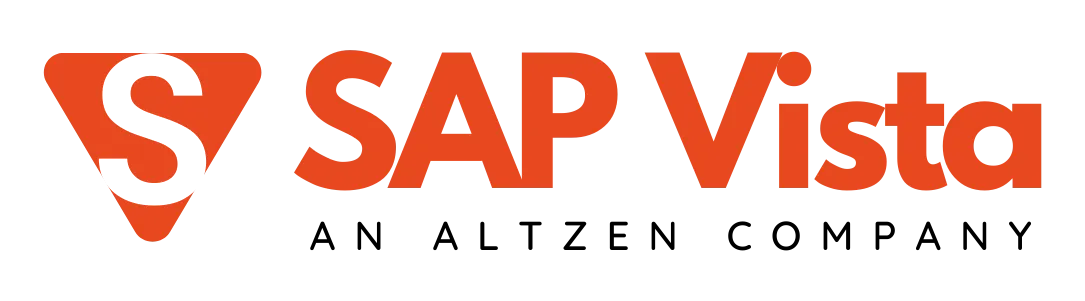
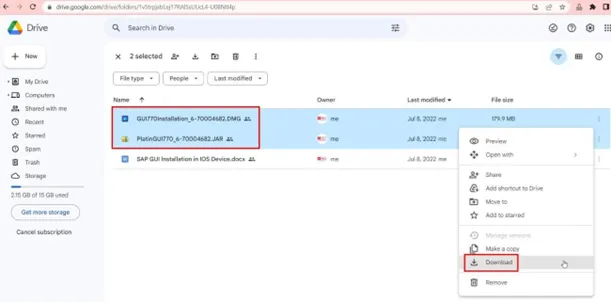
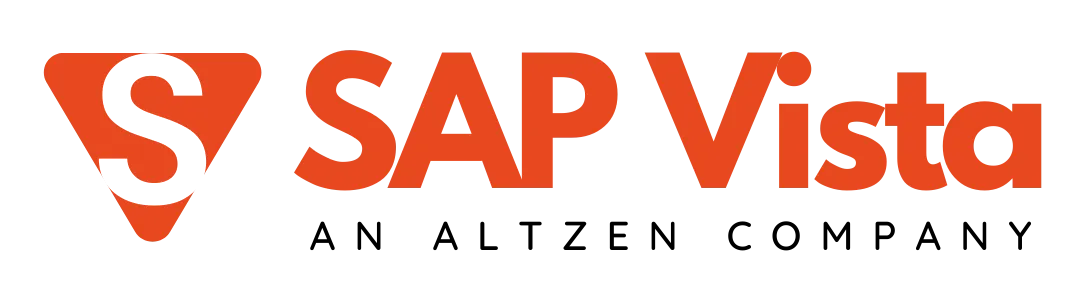
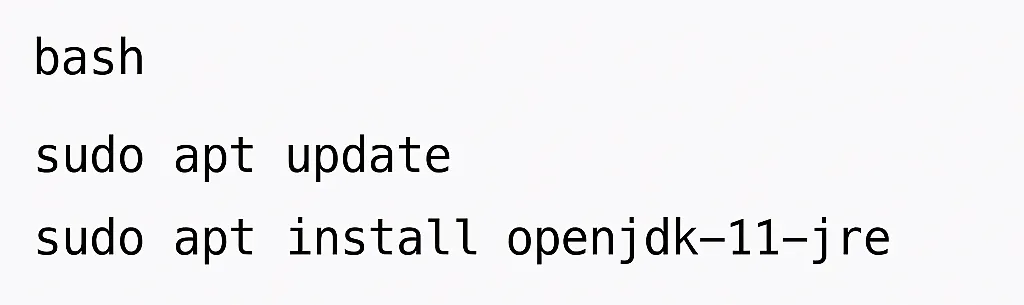
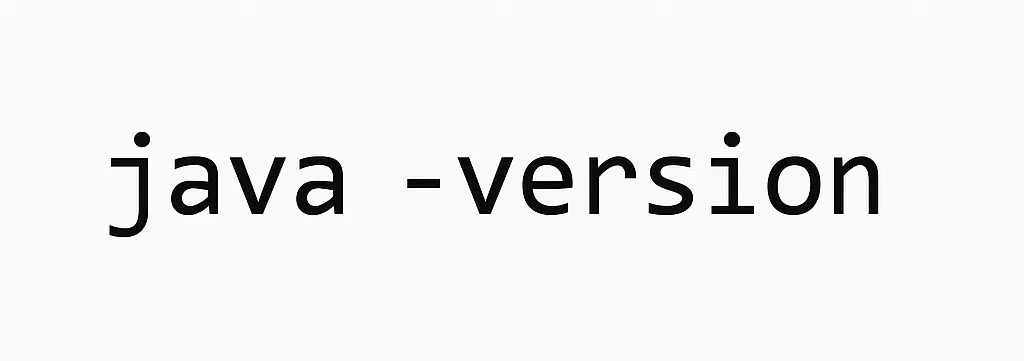
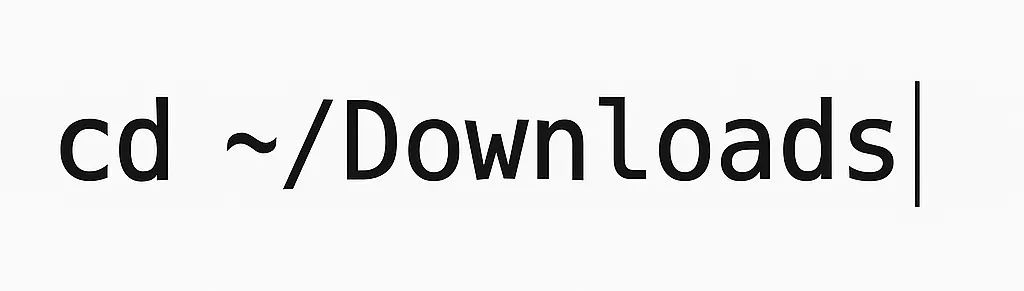

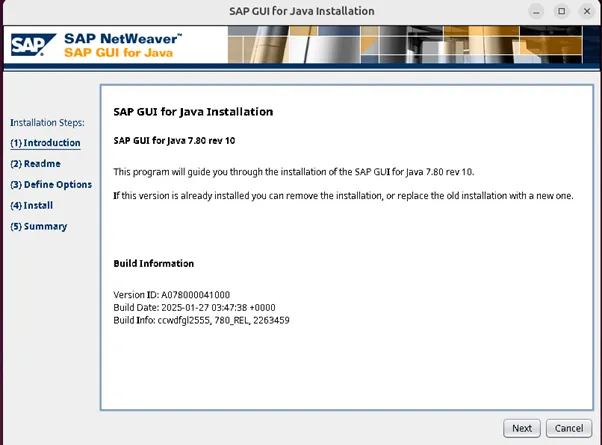
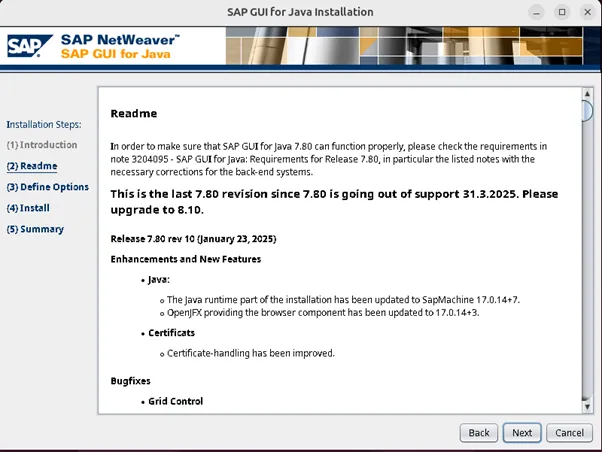
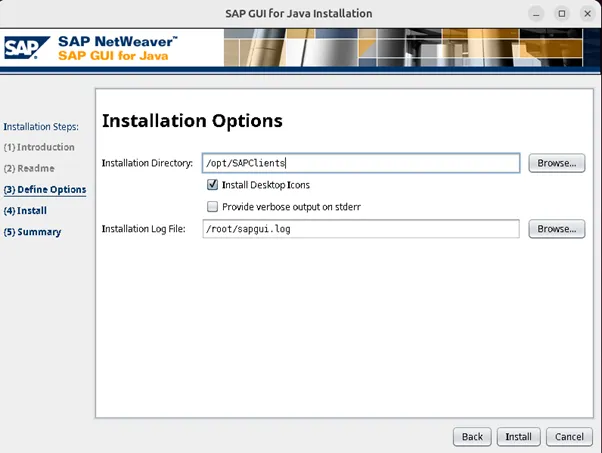
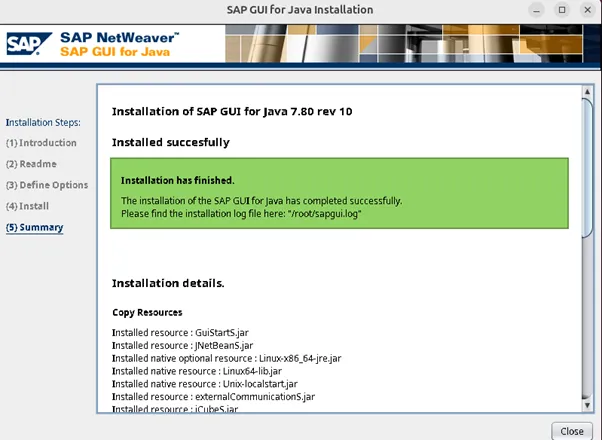
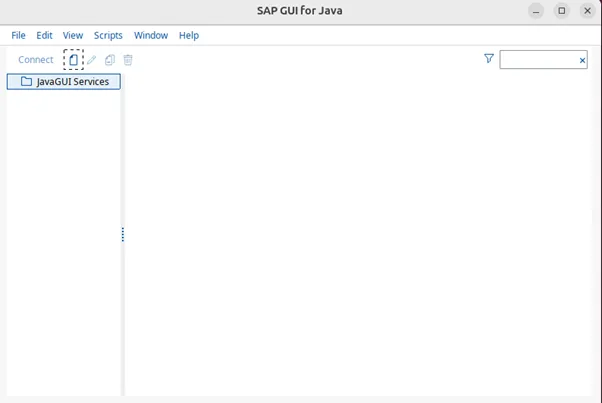
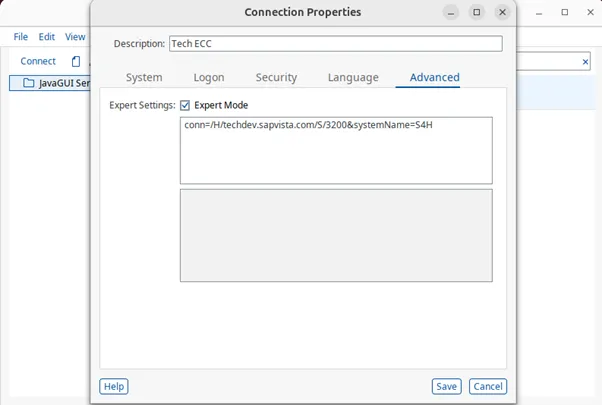
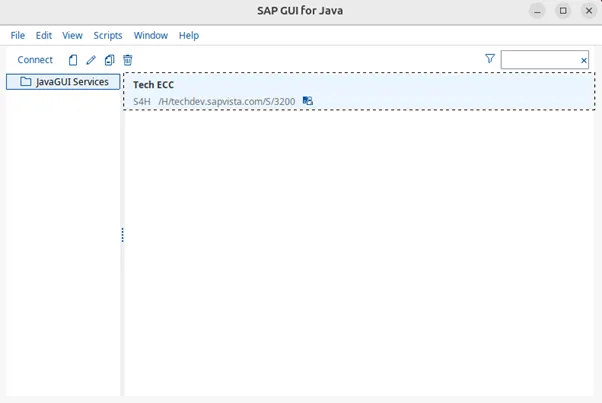
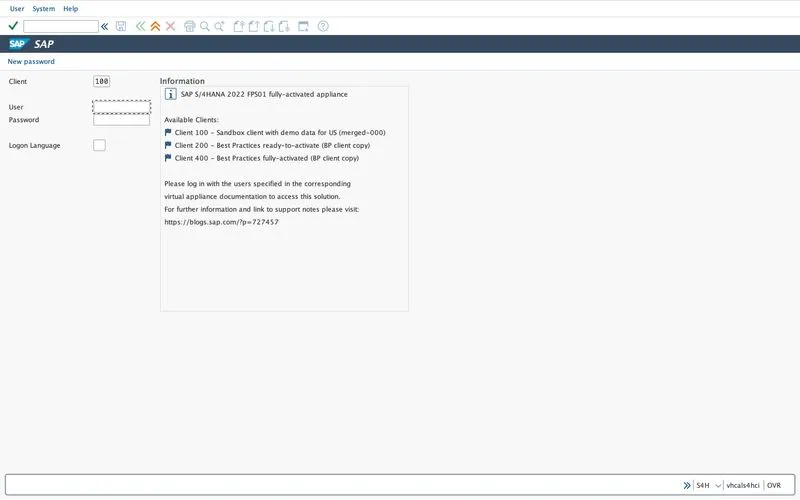

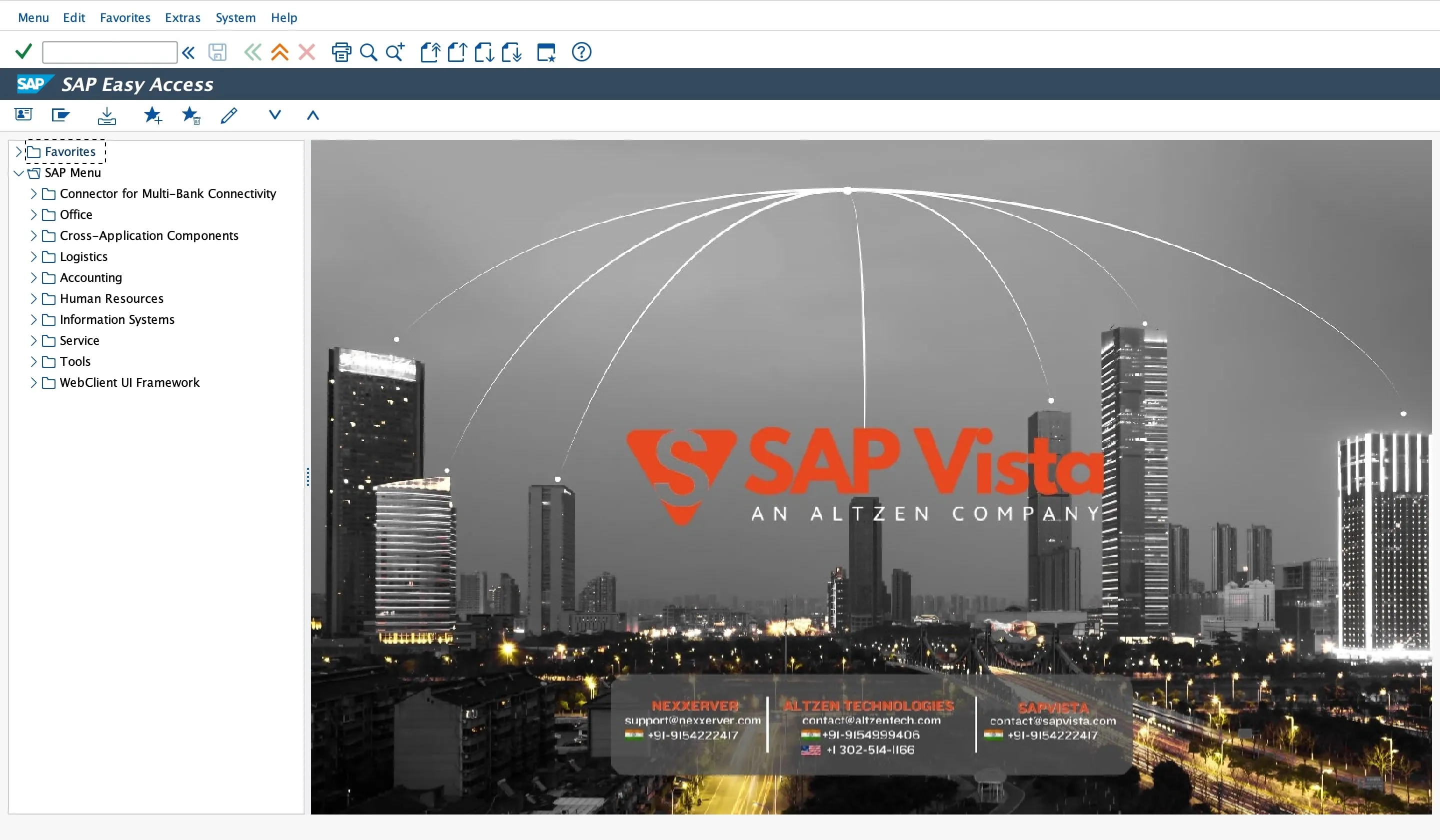




.webp)
